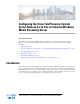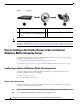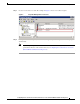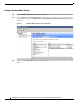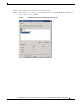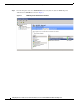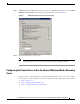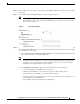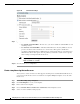Manual
10
Configuring the Cisco TelePresence Content Server Release 5.x to Use an External Windows Media Streaming Server
How to Configure the Content Server to Use an External Windows Media Streaming Server
Figure 10 On Demand Settings
Step 9
Specify the on-demand URLs to use.
• Use default on demand URLs—In most cases, you can use default on-demand URLs to view
streaming content.
• Use alternate on demand URLs—Alternate Uniform Resource Locator (URLs) are used to
provide a location for the Content Servers’ content viewer. This option is useful when
specifying a different IP address or DNS name for viewing clients that are connecting from a
different network. For this option, enter the path that you want the content viewer to specify
when viewing recordings from this media server.
Note Depending on the streaming protocol options implemented on the external server, MMS,
RTSP and HTTP are available.
Step 10 Save the media server configuration.
Create a template using that media server
After you have created a media server that supports streaming off an external Windows Media server,
you need to use this media server in a Content Server template. Multiple templates can use the same
media server.
Step 1 Choose Recording setup > Templates.
Step 2 Click Add Template to create a new template.
Step 3 Enter a name for the template.
Step 4 Choose Viewable in the Content Server web interface in the Template section.
Step 5 Select one of the available viewing layouts.