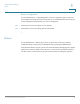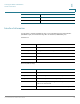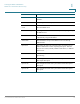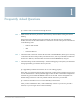Operation Manual
Frequently Asked Questions
Cisco SPA100Series Administration Guide 130
1
Q. When I open a web browser, I am prompted for a username and password. How can I bypass
this prompt?
Launch the web browser and perform the following steps (these steps are specific to Internet
Explorer but are similar for other browsers):
STEP 1 Select Tools > Internet Options.
STEP 2 Click the Connections tab.
STEP 3 Select Never dial a connection.
STEP 4 Click OK.
Q. The DSL telephone line does not fit into the ATA WAN (Internet) port.
The ATA does not replace your modem. You need your DSL modem in order to use the ATA.
Connect your telephone line to the DSL modem.
Q. My modem does not have an Ethernet port.
If your modem does not have an Ethernet port, then it is a modem for traditional dial-up
service. To use the ATA, you need a cable/DSL modem and a high-speed Internet connection.
Q. The ATA does not have a coaxial port for the cable connection.
The ATA does not replace your modem. You need your cable modem in order to use the ATA.
Connect your cable connection to the cable modem.
Q. A firmware upgrade (or downgrade) failed.
You can run a firmware recovery procedure to either retry the failed upgrade or install an
earlier version of the firmware.
STEP 1 Reboot the ATA.
STEP 2 Connect your computer to the ATA or to a switch that is connected to the ATA.
STEP 3 Start a web browser, and enter the LAN IP address of the ATA. The default LAN IP address is
192.168.15.1.
STEP 4 Log in to the ATA. The default user name and password are both cisco. The password is case
sensitive. After you log in, the Recovery Firmware page appears.
STEP 5 Click Browse, select the firmware to install, and then click Start to Upgrade.