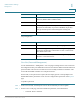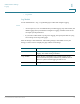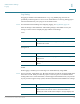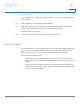Operation Manual
Administration Settings
Logging
Cisco SPA100Series Administration Guide 117
1
Log Viewer
If logging is enabled on the Administration > Log > Log Module page, you can use the Log
Viewer page view the logs online and to download the system log file to your computer. You
can limit the contents of the log by choosing the types of entries to include and by specifying
keywords.
NOTE For information about enabling and configuring logging, see Log Module, page 114.
Receiver Enter a valid email address where the email will be sent.
Example: user2@company.com
SMTP Server Enter the IP address or domain name of the mail server that you
will use to send this email. Example: smtp.gmail.com
SMTP Port Enter the port to use on the SMTP server. The default value is
25. Use the port specified by your email server administrator or
service provider.
Subject Enter a brief description for the subject line of the email.
Example: Log from My ATA
Number of Logs Enter the number of log entries to include in the email. The valid
range is 10 to 200.
Interval Enter the interval, in minutes, at which to send emails. The valid
range is 1 to 1440 (24 hours).
Username Enter the username for the email account that will be used to
send these emails. Use the format required by your service
provider. Usually it is the full email address. Example:
user1@company.com.
Password Enter the password for the email account that will be used to
send these emails.
Field Description
Field Description
Download Log Click this button to download the contents of the log as a file on
your computer. In the dialog box, you can open the file or save
it. The file can be opened in a text editor such as Notepad.