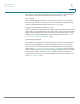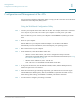Getting Started Thank you for choosing the Cisco SPA100 Series Phone Adapters. This chapter provides more information about the features of the product and the web-based configuration utility.
1 Getting Started Feature Overview Understanding Voice Service Operations The ATA allows calls to be made by using SIP-based Voice-over-IP (VoIP) services and traditional telephone Public Switched Telephone Network (PSTN) services. Calls can be placed and received by using an analog phone or fax machine. The ATA maintains the state of each call and makes the proper reaction to user input events (such as on/off hook or hook flash).
1 Getting Started Feature Overview Codec Description G.729a ITU G.729 voice coding algorithm used to compress digitized speech. G.729a is a reduced complexity version of G.729 requiring about half the processing power of G.729. The G.729 and G.729a bit streams are compatible and interoperable, but not identical. SIP Proxy Redundancy In typical commercial IP Telephony deployments, all calls are established through a SIP proxy server. A typical SIP proxy server can handle thousands of subscribers.
1 Getting Started Feature Overview • Modem and Fax Pass-Through - Modem pass-through mode can be triggered by predialing the Vertical Service Activation Code for the Modem Line Toggle Code. You can configure this setting in the Vertical Service Activation Codes section of the Regional page. - FAX pass-through mode is triggered by the detection of a CED/CNG tone or an NSE event. - Echo canceller is automatically disabled for Modem passthrough mode.
1 Getting Started Feature Overview You can keep the default settings or configure these tones in the Call Progress Tones section of the Regional page. • Call Progress Tone Pass Through This feature allows the user to hear the call progress tones (such as ringing) that are generated from the far-end network. • Echo Cancellation Impedance mismatch between the telephone and the IP Telephony gateway phone port can lead to near-end echo.
1 Getting Started Feature Overview tip and the ring. This feature is useful for auto-answer equipment. You can configure these settings in the Control Timer Values section of the Regional page. • Event Logging You can enable logging and select the relative priority of events to be logged. The information can be sent to a Syslog Server. You can configure the syslog and debug settings in the Miscellaneous Settings section of the System page.
1 Getting Started Product Features Product Features Top Panel Feature Description Steady green—On hook. Slow flashing green—Off hook. Phone 1 Phone 2 Off—Port not ready. Flashing green—Transmitting or receiving data through the WAN port. Internet Off—No link. Steady green—System ready, IP address acquired. System Slow flashing green—Acquiring IP address. (By default, uses DHCP.) Fast flashing green—Upgrading firmware. Off—No power or system can not boot up.
1 Getting Started Connecting the Equipment Feature Description Internet (Blue) Connect to a broadband network device (DSL or cable modem) or a network router, using an Ethernet cable. Power Connect to a power source, using the provided power adapter. Connecting the Equipment NOTE For wall-mounting instructions, see Mounting the ATA, page 18. STEP 1 Connect one end of the provided Ethernet cable to the Internet (Blue) port. Connect the other end directly to your broadband network device.
Getting Started Configuration and Management of the ATA 1 Configuration and Management of the ATA You can use the web-based configuration utility to set up your ATA. You also can use the builtin Interactive Voice Response (IVR) system. Using the Web-Based Configuration Utility STEP 1 Connect your computer to the same subnet as the ATA. For example, if the ATA is connected to a LAN port on your router, also connect your computer to a LAN port on your router.
Getting Started Configuration and Management of the ATA 1 Using the IVR for Administration An IVR system is available to help you to configure and manage your ATA. You can use the telephone keypad to select options and to make your entries. To access the IVR menu: STEP 1 Connect an analog phone to the Phone port of the ATA. STEP 2 Press the star key four times: **** STEP 3 After the greeting plays, press the keys on the phone keypad to select your options.
1 Getting Started Configuration and Management of the ATA IVR Actions IVR Action Enter IVR Menu Check Internet Connection Type Set Internet Connection Type Menu Option **** Choices and Instructions 100 101 DHCP: 0 Static IP: 1 PPPoE: Press 2 PPPoE, DHCP: Press 3 DHCP, PPPoE: Press 4 Check Internet IP Address (WAN port) Set Static IP Address (WAN) 110 111 Enter the IP address by using numbers on the telephone key pad. Use the * (star) key when entering a decimal point.
1 Getting Started Configuration and Management of the ATA IVR Action Set Gateway IP Address Menu Option 131 Choices and Instructions To enter the value, press numbers on the telephone key pad. Press the * (star) key to enter a decimal point. Note: This option is available only after you choose Static IP as the Internet Connection Type, through option 101.
1 Getting Started Mounting the ATA IVR Action Factory Reset of Unit WARNING: All non-default settings will be lost. This includes network and service provider data. Reboot of Voice System Menu Option 73738 RESET 732668 REBOOT Choices and Instructions When prompted, press 1 to confirm, or press * (star) to cancel. After you hear “Option successful,” hang up the phone. The ATA reboots. After you hear “Option successful,” hang up the phone. The ATA reboots.
1 Getting Started Mounting the ATA Recommended hardware (not included): Two number-six pan-head tapping screws, 5/8-in. length, with anchors for sheet rock installation. 5/8 in. (15.8 mm) Insecure mounting might damage the ATA or cause injury. Cisco is not responsible for damages incurred by insecure wall-mounting. WARNING To mount the unit to the wall: STEP 1 Determine where you want to mount the unit. Verify that the surface is smooth, flat, dry, and sturdy.
1 Getting Started Elements of the User Interface Elements of the User Interface Before you use your ATA, become familiar with the following features of the user interface. Screen Elements Component Description 1. Menu Bar (top) Provides access to the modules of the configuration utility. Click a menu to view the options in the navigation tree. 2. Navigation Tree (left panel) Provides access to the configuration pages within the selected module. Click a category heading to view the list of features.
1 Getting Started Elements of the User Interface Saving the Settings Your settings on a configuration page are not saved until you click the Submit button. When you navigate to another page, any unsaved settings are abandoned. Changes cannot be saved while calls are in progress. Try again when the phones are idle. To clear the settings without saving them, you can click the Cancel button.
1 Quick Setup for Voice over IP Service The Quick Setup page is displayed automatically when you first log on ATA. You can use this page to quickly configure connectivity to your provider’s Voice over IP network for your analog phones. NOTE Connecting to your service provider’s network requires Internet connectivity. With the default network settings, your ATA should have Internet connectivity when you connect a cable from the WAN port of the ATA to a port on your router or broadband network device.
Quick Setup for Voice over IP Service 1 b. Use an external phone to place an inbound call to the telephone number that was assigned by your ITSP. Verify that the phone rings and you have two-way audio on the call.
1 Configuring the Network This chapter describes how to configure the network settings for your ATA. It includes the following sections: • Basic Setup • Advanced Settings • Application (SPA122 Only) Basic Setup Use the Network Setup > Basic Setup pages to configure your Internet connection, local network settings (SPA122 only), and your time settings.
1 Configuring the Network Basic Setup traversal is required, either on the ATA or another network device. Use this option if your ATA connects to one network on the WAN port (10.0.0.0 for example) and to another network on the LAN port (192.168.0.0 for example). This option is selected by default and is suitable for most deployments. • Bridge: Bridged mode is used if the ATA is acting as a bridge device to another router. Choose this option if your ATA bridges a network (10.0.0.
1 Configuring the Network Basic Setup Field Static IP Settings Description • Internet IP Address and Subnet Mask: Enter the IP address and subnet mask that was assigned to your account by your service provider. This address is seen by external users on the Internet. • Default Gateway: Enter the Gateway IP Address that was provided by your ISP. If needed, you can adjust the MTU and Optional Settings, as described below.
1 Configuring the Network Basic Setup Optional Settings Feature Description Host Name The name of the ATA. The default value is the model number. Your ISP may specify a host name to use. Domain Name The domain name, if specified by your ISP. Otherwise, leave the field blank. DNS Server Order Choose the preferred method for choosing a DNS server.
1 Configuring the Network Basic Setup Network Settings for the LAN and DHCP Server (SPA122 Only) Use the Network Setup > Basic Setup > Network Settings page to set the IP address and subnet mask for your local network. Also configure the settings for the built-in DHCP server (SPA122 only). Enter the settings as described below. After making changes, click Submit to save your settings, or click Cancel to redisplay the page with the saved settings.
1 Configuring the Network Basic Setup Field Description Default Gateway Enter the IP address of the default gateway to be used by the DHCP clients. Default setting: 192.168.15.1 (the IP address of the ETHERNET (LAN) interface) Starting IP Address Enter the first address in the range of addresses to be assigned dynamically by the DHCP server. Default setting: 192.168.15.
1 Configuring the Network Basic Setup Field Description Option 66 Provides provisioning server address information to hosts that request this option. Server information can be defined in one of three ways: • None: The ATA uses its own TFTP server to source provisioning files, so it returns its own local IP address to the client. • Remote TFTP Server: The ATA was configured by using this method, and received server information through Option 66 on its WAN interface.
1 Configuring the Network Basic Setup Field Description Option 160 Provides a configuration URL to clients that request this option. An option 160 URL defines the protocol and path information by using a fully qualified domain name for clients that can use DNS. For example: https://myconfigs.cisco.com:888/configs/bootstrap.
1 Configuring the Network Advanced Settings Time Zone To use a time server to establish the time settings, select Time Zone. Then complete the fields in this section. Field Description Time Zone Choose the time zone for the site where the ATA is in operation. Default setting: (GMT-08:00) Pacific Time (USA & Canada) Adjust Clock for Daylight Saving Changes Check the box if you want to automatically adjust the time when Daylight Savings Time is in effect. Otherwise, uncheck the box.
1 Configuring the Network Advanced Settings Port Setting (SPA122 Only) Use the Network Setup > Advanced Settings > Port Setting page to set the ETHERNET (LAN) port attributes. After making changes, click Submit to save your settings, or click Cancel to redisplay the page with the saved settings. Field Description Flow Control Flow control is a mechanism that temporarily stops the transmission of data on a port.
1 Configuring the Network Advanced Settings Field Description MAC Clone Click Enabled to enable MAC address cloning, or click Disabled to disable this feature. Default setting: Disabled. MAC Address Enter the MAC address that you want to assign to your ATA. If your computer’s MAC address is the address that you previously registered for your ISP account, click Clone Your PC’s MAC. Your computer’s MAC address appears in the MAC Address field.
1 Configuring the Network Application (SPA122 Only) VLAN Use the Network Setup > Advanced Settings > VLAN page to assign a VLAN ID to your network. For example, your call control system may require a particular voice VLAN ID. After making changes, click Submit to save your settings, or click Cancel to redisplay the page with the saved settings. Field Description Enable VLAN Click Enabled to enable a VLAN, or click Disabled to disable this feature.
1 Configuring the Network Application (SPA122 Only) Quality of Service (QoS) (SPA122 Only) Use the Network Setup > Application > QoS page to set the upstream bandwidth to suit your broadband service. This feature is enabled by default and helps to ensure that voice is prioritized during periods of heavy network traffic. Enter the settings as described below. After making changes, click Submit to save your settings, or click Cancel to redisplay the page with the saved settings.
1 Configuring the Network Application (SPA122 Only) Field Description Application The application that uses this rule to access a network resource. Port Forwarding Details To display the details, click an entry in the List of Port Forwarding. Field Description External Port The port that external clients will use to set up this connection. Internal Port The port that the ATA uses when forwarding traffic to the internal server. Protocol The protocol that is used: TCP or UDP.
1 Configuring the Network Application (SPA122 Only) Field Description Enter a Name If you chose Port Range Forwarding, or if you chose Add a new name in the Application Name list for Single Port Forwarding, enter a name to identify the application. External Port, Internal Port For Single Port Forwarding, specify the ports to use. For simplicity, the internal and external port numbers will often be the same.
1 Configuring the Network Application (SPA122 Only) DMZ (SPA122 Only) Use the Network Setup > Application > DMZ page if you need to allow a local device to be exposed to the Internet for a special-purpose service. The specified network device must have its DHCP client function disabled and must have a reserved IP address (also known as a static IP address) to ensure that it is reachable at the specified IP address.
1 Configuring the Voice Settings This chapter describes how to configure the voice settings and voice services for the ATA. It includes the following sections: • Information • System • SIP • Provisioning • Regional • Line 1 and Line 2 Settings (PHONE 1 and PHONE 2) • User 1 and User 2 NOTE For additional information, see Appendix 1, “Advanced Options for Voice Services.” Information Use the Voice > Information page to view information about the ATA voice application.
1 Configuring the Voice Settings Information Field Description MAC Address MAC Address. For example: 8843E1657936. Client Certificate Status of the client certificate, which can indicate if the ATA was authorized by your ITSP. Customization Used for Remote Configuration by service providers who deploy the ATA to their customers. • Open: Not a Remote Configuration unit. This ATA can be configured by using the configuration utility.
1 Configuring the Voice Settings Information Field Description SIP Bytes Recv Total number of bytes of SIP messages received (including retransmissions) External IP The External IP address used for NAT mapping. Line 1/Line 2 Status Field Description Hook State The hook state of the port: On or Off. Registration State Indicates if the line has registered with the SIP proxy. Last Registration At Last date and time the line was registered.
1 Configuring the Voice Settings Information Field Description Call 1 and 2 Remote Hold Indicates whether the far end has placed the call on hold. Call 1 and 2 Callback Indicates whether the call was triggered by a call back request. Call 1 and 2 Peer Name The name of the peer phone. Call 1 and 2 Peer Phone The phone number of the peer phone. Call 1 and 2 Duration The duration of the call.
1 Configuring the Voice Settings System Field Description Custom CA Info The successfully downloaded CA information, or “Not Installed” if no custom CA certificate was installed. Default setting: Not Installed System Use the Voice > System page to configure general voice system settings and to enable logging by using a syslog server. (Logging also can be configured in the Administration > Logging pages. For more information, see Logging, page 113.
1 Configuring the Voice Settings System Field Description Network Startup Delay The number of seconds of delay between restarting the voice module and initializing network interface. Default setting: 3 Miscellaneous Settings Field Description DNS Query TTL Ignore In DNS packages, the server will suggest a TTL value to the client; if this parameter is set to yes, the value from the server will be ignored. Default setting: no Syslog Server Specify the syslog server domain name/IP and port.
1 Configuring the Voice Settings SIP SIP Use the Voice > SIP page to configure SIP parameters and values. Enter the settings as described below. After making changes, click Submit to save your settings, or click Cancel to redisplay the page with the saved settings. NOTE For a deeper understanding of these fields, refer to Request for Comments (RFC) 3261. SIP Parameters Field Description Max Forward The maximum times a call can be forwarded. The valid range is from 1 to 255.
1 Configuring the Voice Settings SIP Field Description SIP Accept Language Accept-Language header used. There is no default (this indicates that the ATA does not include this header) If empty, the header is not included. Default setting: blank DTMF Relay MIME Type The MIME Type used in a SIP INFO message to signal a DTMF event. Default setting: application/dtmf-relay. Hook Flash MIME Type The MIME Type used in a SIP INFO message to signal a hook flash event.
1 Configuring the Voice Settings SIP Field Description Mark all AVT Packets Select yes if you want all AVT tone packets (encoded for redundancy) to have the marker bit set for each DTMF event. Select no to have the marker bit set only for the first packet. Default setting: yes AVT Packet Size Indicates the AVT Packet size according to value set in ptime or fixed 10ms. Default setting: ptime SIP TCP Port Min The lowest TCP port number that can be used for SIP sessions.
1 Configuring the Voice Settings SIP Field Description SIP T2 RFC 3261 T2 value (maximum retransmit interval for nonINVITE requests and INVITE responses), which can range from 0 to 64 seconds. Default setting: 4 SIP T4 RFC 3261 T4 value (maximum duration a message remains in the network), which can range from 0 to 64 seconds. Default setting: 5 SIP Timer B INVITE time-out value, which can range from 0 to 64 seconds.
1 Configuring the Voice Settings SIP Field Description Reg Retry Intvl Interval to wait before the ATA retries registration after failing during the last registration. Default setting: 30 Reg Retry Long Intvl When registration fails with a SIP response code that does not match Retry Reg RSC, the ATA waits for the specified length of time before retrying. If this interval is 0, the ATA stops trying. This value should be much larger than the Reg Retry Intvl value, which should not be 0.
1 Configuring the Voice Settings SIP Field Description SIT3 RSC SIP response status code to INVITE on which to play the SIT3 Tone. Default setting: blank SIT4 RSC SIP response status code to INVITE on which to play the SIT4 Tone. Default setting: blank Try Backup RSC SIP response code that retries a backup server for the current request. Default setting: blank Retry Reg RSC Interval to wait before the ATA retries registration after failing during the last registration.
1 Configuring the Voice Settings SIP Field Description RTCP Tx Interval Interval for sending out RTCP sender reports on an active connection. It can range from 0 to 255 seconds. During an active connection, the ATA can be programmed to send out compound RTCP packet on the connection. Each compound RTP packet except the last one contains a SR (Sender Report) and a SDES (Source Description) The last RTCP packet contains an additional BYE packet.
1 Configuring the Voice Settings SIP Field Description INFOREQ Dynamic Payload INFOREQ dynamic payload type. Default setting: blank G726r32 Dynamic Payload G726r32 dynamic payload type. Default setting: 2 G729b Dynamic Payload G.729b dynamic payload type. The valid range is 96-127. Default setting: 99 EncapRTP Dynamic Payload EncapRTP Dynamic Payload type. Default setting: 112 RTP-Start-Loopback Dynamic Payload RTP-Start-Loopback Dynamic Payload type.
1 Configuring the Voice Settings SIP NAT Support Parameters Field Description Handle VIA received If you select yes, the ATA processes the received parameter in the VIA header (this value is inserted by the server in a response to any one of its requests) If you select no, the parameter is ignored. Select yes or no from the drop-down menu.
1 Configuring the Voice Settings SIP Field Description STUN Server IP address or fully-qualified domain name of the STUN server to contact for NAT mapping discovery. Default setting: blank EXT IP External IP address to substitute for the actual IP address of the ATA in all outgoing SIP messages. If 0.0.0.0 is specified, no IP address substitution is performed.
1 Configuring the Voice Settings Provisioning Field Description Key System Auto Discovery To enable auto-discovery of the Cisco SPA9000 voice system, choose yes. Otherwise, choose no. Default setting: yes Key System IP Address The IP address of the Cisco SPA9000. Default setting: blank Force LAN Codec If needed, specify a voice codec. Default setting: none Station Name Name to identify this IP phone; appears on the IP phone screen on models that have a display.
1 Configuring the Voice Settings Provisioning Field Description Resync Random Delay The maximum value for a random time interval that the ATA waits before making its initial contact with the provisioning server. This delay is effective only on the initial configuration attempt following power-on or reset. The delay is a pseudo-random number between zero and this value. This parameter is in units of 20 seconds; the default value of 2 represents 40 seconds.
1 Configuring the Voice Settings Provisioning Field Description Resync Error Retry Delay Resync retry interval (in seconds) applied in case of resync failure. The ATA has an error retry timer that activates if the previous attempt to sync with the provisioning server fails. The ATA waits to contact the server again until the timer counts down to zero. This parameter is the value that is initially loaded into the error retry timer.
1 Configuring the Voice Settings Provisioning Field Description Profile Rule This parameter is a profile script that evaluates to the provisioning resync command. The command is a TCP/IP operation and an associated URL. The TCP/IP operation can be TFTP, HTTP, or HTTPS. If the command is not specified, TFTP is assumed, and the address of the TFTP server is obtained through DHCP option 66. In the URL, either the IP address or the FQDN of the server can be specified.
1 Configuring the Voice Settings Provisioning Field Description Report Rule The target URL to which configuration reports are sent. This parameter has the same syntax as the Profile_Rule parameter, and resolves to a TCP/IP command with an associated URL. A configuration report is generated in response to an authenticated SIP NOTIFY message, with Event: report. The report is an XML file containing the name and value of all the device parameters. This parameter may optionally contain an encryption key.
1 Configuring the Voice Settings Regional Field Description Log Upgrade Success Msg Syslog message issued after a firmware upgrade attempt completes successfully. Default setting: $PN $MAC -- Successful upgrade $SCHEME:// $SERVIP:$PORT$PATH -- $ERR Log Upgrade Failure Msg Syslog message issued after a failed firmware upgrade attempt. Default setting: $PN $MAC -- Upgrade failed: $ERR License Keys This field is not currently used.
Configuring the Voice Settings Regional 1 Defining Ring and Cadence and Tone Scripts To define ring and tone patterns, the ATA uses the concept of scripts. Below is information about creating Cadence Scripts (CadScripts), Frequency Scripts (FreqScripts), and Tone Scripts (ToneScripts). CadScript A mini-script of up to 127 characters that specifies the cadence parameters of a signal.
Configuring the Voice Settings Regional 1 Example 2—Dial Tone: 350@-19,440@-19 Number of Frequencies = 2 Frequency 1 = 350 Hz at –19 dBm Frequency 2 = 440 Hz at –19 dBm ToneScript A mini-script of up to 127 characters that specifies the frequency, level and cadence parameters of a call progress tone. May contain up to 127 characters. Syntax: FreqScript;Z1[;Z2].
1 Configuring the Voice Settings Regional Call ProgressTones Field Description Dial Tone Prompts the user to enter a phone number. Reorder Tone is played automatically when Dial Tone or any of its alternatives times out. Default setting: 350@-19,440@-19;10(*/0/1+2) Second Dial Tone Alternative to the Dial Tone when the user dials a three-way call. Default setting: 420@-19,520@-19;10(*/0/1+2) Outside Dial Tone Alternative to the Dial Tone.
1 Configuring the Voice Settings Regional Field Description SIT1 Tone Alternative to the Reorder Tone played when an error occurs as a caller makes an outbound call. The RSC to trigger this tone is configurable on the SIP screen. Default setting: 985@-16,1428@-16,1777@-16;20(.380/0/1,.380/ 0/2,.380/0/3,0/4/0) SIT2 Tone Alternative to the Reorder Tone played when an error occurs as a caller makes an outbound call. The RSC to trigger this tone is configurable on the SIP screen.
1 Configuring the Voice Settings Regional Field Description Feature Invocation Tone Played when a feature is implemented. Default setting: 350@-16;*(.1/.1/1) Call Remind Tone The holding tone is played on Phone ports to remind user of the presence of the held call during the active call when there are two calls. Default setting: blank Distinctive Ring Patterns Field Description Ring1 Cadence Cadence script for distinctive ring 1.
1 Configuring the Voice Settings Regional Field Description CWT2 Cadence Cadence script for distinctive CWT 2. Default setting: 30(.1/.1, .1/9.7) CWT3 Cadence Cadence script for distinctive CWT 3. Default setting: 30(.1/.1, .1/.1, .1/9.7) CWT4 Cadence Cadence script for distinctive CWT 4. Default setting: 30(.1/.1, .3/.1, .1/9.3) CWT5 Cadence Cadence script for distinctive CWT 5. Default setting: 1(.5/.5) CWT6 Cadence Cadence script for distinctive CWT 6. Default setting: 30(.1/.1,.3/.2,.3/9.
1 Configuring the Voice Settings Regional Field Description Ring6 Name Name in an INVITE’s Alert-Info Header to pick distinctive ring/ CWT 6 for the inbound call. Default setting: Bellcore-r6 Ring7 Name Name in an INVITE’s Alert-Info Header to pick distinctive ring/ CWT 7 for the inbound call. Default setting: Bellcore-r7 Ring8 Name Name in an INVITE’s Alert-Info Header to pick distinctive ring/ CWT 8 for the inbound call.
1 Configuring the Voice Settings Regional Field Description Synchronized Ring If this is set to yes, when the ATA is called, all lines ring at the same time (similar to a regular PSTN line) After one line answers, the others stop ringing. Default setting: no Control Timer Values (sec) Field Description Hook Flash Timer Min Minimum on-hook time before off-hook qualifies as hook flash. Less than this the on-hook event is ignored. Range: 0.1–0.4 seconds. Default setting: 0.
1 Configuring the Voice Settings Regional Field Description Interdigit Long Timer Long timeout between entering digits when dialing. The interdigit timer values are used as defaults when dialing. The Interdigit_Long_Timer is used after any one digit, if all valid matching sequences in the dial plan are incomplete as dialed. Range: 0–64 seconds. Default setting: 10 Interdigit Short Timer Short timeout between entering digits when dialing.
1 Configuring the Voice Settings Regional Vertical Service Activation Codes Vertical Service Activation Codes are automatically appended to the dial-plan. There is no need to include them in dial-plan, although no harm is done if they are included. Field Description Call Return Code Call Return Code This code calls the last caller. Default setting: *69 Call Redial Code Redials the last number called.
1 Configuring the Voice Settings Regional Field Description Cfwd Last Act Code Forwards the last inbound or outbound call to the number that the user specifies after entering the activation code. Default setting: *63 Cfwd Last Deact Code Cancels call forwarding of the last inbound or outbound call. Default setting: *83 Block Last Act Code Blocks the last inbound call. Default setting: *60 Block Last Deact Code Cancels blocking of the last inbound call.
1 Configuring the Voice Settings Regional Field Description Block ANC Deact Code Removes blocking of all anonymous calls. Default setting: *87 DND Act Code Enables the do not disturb feature. Default setting: *78 DND Deact Code Disables the do not disturb feature. Default setting: *79 CID Act Code Enables caller ID generation. Default setting: *65 CID Deact Code Disables caller ID generation. Default setting: *85 CWCID Act Code Enables call waiting, caller ID generation.
1 Configuring the Voice Settings Regional Field Description Conference Act Code If this code is specified, the user must enter it before dialing the third party for a conference call. Enter the code for a conference call. Default setting: blank Attn-Xfer Act Code If the code is specified, the user must enter it before dialing the third party for a call transfer. Enter the code for a call transfer. Default setting: blank Modem Line Toggle Code Toggles the line to a modem.
1 Configuring the Voice Settings Regional Field Description Feature Dial Services Codes These codes tell the ATA what to do when the user is listening to the first or second dial tone. One or more *codes can be configured into this parameter, such as *72, or *72|*74|*67|*82, etc. The maximum length is 79 characters. This parameter applies when the user has a dial tone (first or second dial tone) After receiving dial tone, a user enters the *code and the target number according to current dial plan.
1 Configuring the Voice Settings Regional Vertical Service Announcement Codes Field Description Service Annc Base Number Base number for service announcements. Default setting: blank Service Annc Extension Codes Extension codes for service announcements. Default setting: blank Outbound Call Codec Selection Codes Field Description Prefer G711u Code Dial prefix to make G.711u the preferred codec for the call. Default setting: *017110 Force G711u Code Dial prefix to make G.
1 Configuring the Voice Settings Line 1 and Line 2 Settings (PHONE 1 and PHONE 2) Line 1 and Line 2 Settings (PHONE 1 and PHONE 2) Use the Voice > Line 1 and Voice > Line 2 pages to configure the settings for calls through the PHONE 1 and PHONE 2 ports. Enter the settings as described below. After making changes, click Submit to save your settings, or click Cancel to redisplay the page with the saved settings.
1 Configuring the Voice Settings Line 1 and Line 2 Settings (PHONE 1 and PHONE 2) Field Description SAS Inbound RTP Sink The purpose of this parameter is to work around devices that do not play inbound RTP if the SAS line declares itself as a send-only device and tells the client not to stream out audio. This parameter is an FQDN or IP address of an RTP sink to be used by the SAS line in the SDP of its 200 response to inbound INVITE from a client.
1 Configuring the Voice Settings Line 1 and Line 2 Settings (PHONE 1 and PHONE 2) Network Settings Field Description SIP ToS/DiffServ Value TOS/DiffServ field value in UDP IP packets carrying a SIP message. Default setting: 0x68 SIP CoS Value [0-7] CoS value for SIP messages. Valid values are 0 through 7. Default setting: 3 RTP ToS/DiffServ Value ToS/DiffServ field value in UDP IP packets carrying RTP data. Default setting: 0xb8 RTP CoS Value [0- 7] CoS value for RTP data.
1 Configuring the Voice Settings Line 1 and Line 2 Settings (PHONE 1 and PHONE 2) SIP Settings Field Description SIP Transport The TCP choice provides “guaranteed delivery”, which assures that lost packets are retransmitted. TCP also guarantees that the SIP packages are received in the same order that they were sent. As a result, TCP overcomes the main disadvantages of UDP. In addition, for security reasons, most corporate firewalls block UDP ports.
1 Configuring the Voice Settings Line 1 and Line 2 Settings (PHONE 1 and PHONE 2) Field Description SIP GUID This feature limits the registration of SIP accounts. The Global Unique ID is generated for each line for each ATA. When it is enabled, the ATA adds a GUID header in the SIP request. The GUID is generated the first time the unit boots up and stays with the unit through rebooting and even factory reset.
1 Configuring the Voice Settings Line 1 and Line 2 Settings (PHONE 1 and PHONE 2) Field Description Restrict Source IP If configured, the ATA drops all packets sent to its SIP Ports from an untrusted IP address.
1 Configuring the Voice Settings Line 1 and Line 2 Settings (PHONE 1 and PHONE 2) Call Feature Settings Field Description Blind Attn-Xfer Enable Enables the ATA to perform an attended transfer operation by ending the current call leg and performing a blind transfer of the other call leg. If this feature is disabled, the ATA performs an attended transfer operation by referring the other call leg to the current call leg while maintaining both call legs. To use this feature, select yes.
1 Configuring the Voice Settings Line 1 and Line 2 Settings (PHONE 1 and PHONE 2) Field Description Emergency Number Comma separated list of emergency number patterns. If outbound call matches one of the pattern, the ATA will disable hook flash event handling. The condition is restored to normal after the call ends. Blank signifies that there is no emergency number. Maximum number length is 63 characters. Default setting: blank Mailbox ID Enter the ID number of the mailbox for this line.
1 Configuring the Voice Settings Line 1 and Line 2 Settings (PHONE 1 and PHONE 2) Field Description Make Call Without Reg Allow making outbound calls without successful (dynamic) registration by the unit. If No, dial tone will not play unless registration is successful. Default setting: no Register Expires Expires value in sec in a REGISTER request. The ATA will periodically renew registration shortly before the current registration expired. This parameter is ignored if the Register parameter is no.
1 Configuring the Voice Settings Line 1 and Line 2 Settings (PHONE 1 and PHONE 2) Field Description Mailbox Subscribe Expires Sets subscription interval for voicemail message waiting indication. When this time period expires, the ATA sends another subscribe message to the voice mail server. Default: 2147483647 Auto Register when Failover This parameter controls the failover behavior when there is an error. Default setting: no. There are two options: • No - Resend directly to backup proxy.
1 Configuring the Voice Settings Line 1 and Line 2 Settings (PHONE 1 and PHONE 2) Field Description Resident Online Number This setting allows you to associate a "local" telephone number with this line using a valid Skype Online Number from Skype. Calls made to that number will ring your phone. Enter the number without spaces or special characters. Default setting: blank SIP URI The parameter by which the user agent will identify itself for this line.
1 Configuring the Voice Settings Line 1 and Line 2 Settings (PHONE 1 and PHONE 2) Field Description Cfwd All Serv Enable Call Forward All Service Default setting: yes Cfwd Busy Serv Enable Call Forward Busy Service Default setting: yes Cfwd No Ans Serv Enable Call Forward No Answer Service Default setting: yes Cfwd Sel Serv Enable Call Forward Selective Service. Configure this service in the Selective Call Forward Settings section.
1 Configuring the Voice Settings Line 1 and Line 2 Settings (PHONE 1 and PHONE 2) Field Description Three Way Conf Serv Enable Three Way Conference Service. Three Way Conference is required for Attended Transfer. Default setting: yes Attn Transfer Serv Enable Attended Call Transfer Service. Three Way Conference is required for Attended Transfer. Default setting: yes Unattn Transfer Serv Enable Unattended (Blind) Call Transfer Service. Default setting: yes MWI Serv Enable MWI Service.
1 Configuring the Voice Settings Line 1 and Line 2 Settings (PHONE 1 and PHONE 2) Field Description CONFCID Serv Enable Caller ID during conference call. Default settings: yes Audio Configuration Field Description Preferred Codec Preferred codec for all calls. (The actual codec used in a call still depends on the outcome of the codec negotiation protocol.) Select one of the following: • G711u • G711a • G726-32 • G729a Default setting: G711u.
1 Configuring the Voice Settings Line 1 and Line 2 Settings (PHONE 1 and PHONE 2) Field Description G729a Enable To enable the use of the G.729a codec at 8 kbps, select yes. Otherwise, select no. Default setting: yes Silence Supp Enable To enable silence suppression so that silent audio frames are not transmitted, select yes. Otherwise, select no. Default setting: no G726-32 Enable To enable the use of the G.726 codec at 32 kbps, select yes. Otherwise, select no.
1 Configuring the Voice Settings Line 1 and Line 2 Settings (PHONE 1 and PHONE 2) Field Description FAX Process NSE To use the fax process NSE feature, select yes. Otherwise, select no. Default setting: yes DTMF Tx Method Select the method to transmit DTMF signals to the far end: InBand, AVT, INFO, or Auto. InBand sends DTMF by using the audio path. AVT sends DTMF as AVT events. INFO uses the SIP INFO method. Auto uses InBand or AVT based on the outcome of codec negotiation.
1 Configuring the Voice Settings Line 1 and Line 2 Settings (PHONE 1 and PHONE 2) Field Description Hook Flash Tx Method Select the method for signaling hook flash events: None, AVT, or INFO. None does not signal hook flash events. AVT uses RFC2833 AVT (event = 16) INFO uses SIP INFO with the single line signal=hf in the message body. The MIME type for this message body is taken from the Hook Flash MIME Type setting.
1 Configuring the Voice Settings Line 1 and Line 2 Settings (PHONE 1 and PHONE 2) Field Description Modem Line Enable an alternate method to make the modem call without Modem Line Toggle Code pre-dialing. Default setting: no RTP to Proxy in Remote Hold Enable to send RTP to proxy when line is held by remote side. Default setting: no Dial Plan The default dial plan script for the line is as follows: (*xx|[3469]11|0|00|[2- 9]xxxxxx|1xxx[29]xxxxxx|xxxxxxxxxxxx.
1 Configuring the Voice Settings User 1 and User 2 FXS Port Polarity Configuration Field Description Idle Polarity Polarity before a call is connected: Forward or Reverse. Default setting: Forward Caller Conn Polarity Polarity after an outbound call is connected: Forward or Reverse. Default setting: Forward. Callee Conn Polarity Polarity after an inbound call is connected: Forward or Reverse.
1 Configuring the Voice Settings User 1 and User 2 Selective Call Forward Settings Field Description Cfwd Sel1-8 Caller Caller number pattern to trigger Call Forward Selective service. When the caller’s phone number matches the entry, the call is forwarded to the corresponding Cfwd Selective Destination (Cfwd Sel1-8 Dest). • Use ? to match any single digit. • Use * to match any number of digits.
1 Configuring the Voice Settings User 1 and User 2 Speed Dial Settings Field Description Speed Dial 2-9 Target phone number (or URL) assigned to speed dial 2, 3, 4, 5, 6, 7, 8, or 9. Default setting: blank Supplementary Service Settings (User) Field Description CW Setting Call Waiting on/off for all calls. Default setting: yes Block CID Setting Block Caller ID on/off for all calls. Default setting: no Block ANC Setting Block Anonymous Calls on or off.
1 Configuring the Voice Settings User 1 and User 2 Field Description Secure Call Setting If yes, all outbound calls are secure calls by default, without requiring the user to dial a star code first. Default setting: no • If Secure Call Setting is set to yes, all outbound calls are secure. However, a user can disable security for a call by dialing *19 before dialing the target number.
1 Configuring the Voice Settings User 1 and User 2 Field Description Media Loopback Type The loopback type to use when making call to request media loopback operation. Choices are Media and Packet. Default setting: media Note that if the ATA answers the call, then the loopback type is determined by the caller (the ATA always picks the first loopback type in the offer if it contains multiple type) CONFCID Setting Enables or disables the CONFCID.
1 Configuring the Voice Settings User 1 and User 2 Field Description VMWI Ring Policy The parameter controls when a ring splash is played when a the VM server sends a SIP NOTIFY message to the ATA indicating the status of the subscriber’s mail box. Three settings are available. Default setting: New VM Available • New VM Available: Ring as long as there new voicemail messages. • New VM Becomes Available: Ring at the point when the first new voicemail message is received.
1 Administration Settings This chapter describes the administrative settings for the ATA. It includes the following sections: • Management • Logging • Diagnostics • Factory Defaults • Firmware Upgrade • Configuration Management • Reboot Management Use the Management pages to manage web access to the configuration utility and to enable protocols for remote configuration and network management.
1 Administration Settings Management Web Access Management Use the Administration > Management > Web Access Management page to configure the settings for access to the administration of the ATA. Cisco SPA112 Web Access Management fields Access to the Cisco SPA112 configuration utility is enabled by default. Admin Access allows you to manage the configuration from a computer in your office network, and Web Utility Access allows you to connect from a computer on a different subnet or on the Internet.
1 Administration Settings Management Cisco SPA122 Web Access fields Field Description Admin Access This feature controls access to the configuration utility from devices that are connected via the ETHERNET (LAN) port. Click Enabled to enable this feature, or click Disabled to disable it. The default setting is Enabled. If you administer and configure the ATA from a computer that is connected to the LAN, this feature must be enabled.
1 Administration Settings Management Field Description Web Utility Access Select the protocol to use for access to the configuration utility from a device on the WAN side of the ATA. Choose HTTP and/ or HTTPS. For secure Internet access, select HTTPS. The default value is HTTP. Include the specified protocol when you enter the address in your web browser. For example, with the HTTPS protocol, a WAN IP address of 203.0.113.50, and the default Remote Management Port of 80, you would enter: https:// 203.
1 Administration Settings Management Enter the settings as described below. After making changes, click Submit to save your settings, or click Cancel to redisplay the page with the saved settings. Field Description Status Click Enabled to enable remote provisioning, or click Disabled to disable this feature. The default setting is Disabled. ACS URL The URL for the ACS. The format should be http(s):// xxx.xxx.xxx.xxx:port or xxx.xxx.xxx.xxx:port. The xxx.xxx.xxx.
1 Administration Settings Management SNMP Use the Administration > Management > SNMP page to set up Simple Network Management Protocol (SNMP) for the ATA. SNMP is a network protocol that allows network administrators to manage, monitor, and receive notifications of critical events as they occur on the network. The ATA supports SNMPv2 and SNMPv3. It acts as an SNMP agent that replies to SNMP commands from SNMP Network Management Systems. It supports the standard SNMP get, next, and set commands.
1 Administration Settings Management Field Description Auth-Protocol Choose the SNMPv3 authentication protocol from the dropdown list (HMAC-MD5 or HMAC-SHA). Auth-Password Enter the authentication password. PrivProtocol Choose a privacy authentication protocol from the drop-down list (None or CBC-DES). If you select CBCDES, the privKey encrypts the data portion of the message that is being sent. Privacy Password Enter the key for the authentication protocol to use.
1 Administration Settings Logging STEP • Old Password (administrator account only): Enter the existing password. The default administrator password is admin. The default guest password is cisco. • New Password: Enter up to 32 characters for your new password. • Confirm New Password: Enter the new password again, to confirm. 3 After making changes, click Submit to save your settings, or click Cancel to redisplay the page with the saved settings.
1 Administration Settings Logging • Log Viewer Log Module Use the Administration > Log > Log Module page to enable and configure logging. NOTE • As a best practice, Cisco recommends that you enable logging only when needed, and disable logging when you finish the investigation. Logging consumes resources and can impact system performance. • If you want to enable email or syslog server logging, first specify the email or syslog server settings on the Log Setting page.
1 Administration Settings Logging Field Description Priority The types of events to include in the log. The lowest level of logging is Emergency, which is limited to messages about high impact events. The highest level of logging is Debugging, which includes all message types from Emergency upward. • Emergency: Messages about events, such as an imminent system crash, that make the system unusable. Typically this type of message is broadcast to all users.
1 Administration Settings Logging Log Setting If logging is enabled on the Administration > Log > Log Module page, the ATA can periodically send the log file to a server or to an email address. Use the Log Setting page to enter the information for your syslog server and email account. NOTE For information about enabling and configuring logging, see Log Module, page 114. Enter the settings as described below.
1 Administration Settings Logging Field Description Receiver Enter a valid email address where the email will be sent. Example: user2@company.com SMTP Server Enter the IP address or domain name of the mail server that you will use to send this email. Example: smtp.gmail.com SMTP Port Enter the port to use on the SMTP server. The default value is 25. Use the port specified by your email server administrator or service provider. Subject Enter a brief description for the subject line of the email.
1 Administration Settings Diagnostics Field Description Clear Log Click this button to remove all entries from the log. Display Choose the type of content to display: All, kernel, or system. Filter Enter a keyword to filter the log entries that appear in the viewer. The page will display only the entries that include the keyword.
1 Administration Settings Factory Defaults Traceroute Test Use the Administration > Diagnostics > Traceroute page to view the route between the ATA and a destination. STEP 1 Enter the IP address or domain name of the destination. STEP 2 Click Start to Traceroute to start the test. The results appear on the page and are refreshed every 5 seconds. During the test, you can click Stop to abandon the test. The results display up to 30 hops.
1 Administration Settings Firmware Upgrade Firmware Upgrade Use the Administration > Firmware Upgrade page to upgrade the firmware on the ATA. It is not necessary to upgrade unless you are experiencing problems with the ATA or if the new firmware has a feature that you want to use. Before upgrading the firmware, download the firmware upgrade file for the ATA at: www.cisco.com/go/smallbizvoicegateways STEP 1 Click Browse and select the location of the upgrade file that you downloaded.
1 Administration Settings Reboot Restore Configuration User the Administration > Config Management > Restore Configuration page to restore the ATA configuration settings from a previous backup. It is recommended that you back up your current configuration settings before you restore a configuration. STEP 1 Click Browse to locate the .cfg file on your computer. STEP 2 Click Restore to restore the settings from the selected file.
1 Viewing the Status and Statistics This chapter describes how to view the status and statistics for the ATA. It includes the following sections: • System Information • Interface Information • Internet Status • Port Statistics (SPA122 only) • DHCP Server Information (SPA122 only) System Information Use the Status > System Information page to view information about the ATA and its current settings. Field Description Model The model number and product description.
1 Viewing the Status and Statistics Interface Information Field Description Serial Number The serial number of the ATA. Current Time Time that is set on the ATA. Interface Information Use the Status > Interface Information page to view information for the WAN interface (INTERNET port) and on SPA122 only, the LAN interface (ETHERNET port). Interface List Field Description Interface The name of the interface: WAN or LAN (SPA122 only).
1 Viewing the Status and Statistics Internet Status Internet Status Use the Status > Internet Status page to view information about the WAN interface (INTERNET port). Field Description Link Status The status of the INTERNET (WAN) interface, showing whether the port is connected or disconnected. IP Address The IP address of the INTERNET (WAN) interface. Netmask The subnet mask for the INTERNET (WAN) interface. Gateway The IP address of the default gateway. Host Name The host name of the ATA.
1 Viewing the Status and Statistics DHCP Server Information (SPA122 only) Field Description Input Broadcasts The number of broadcast messages received by the interface. Output Broadcasts The number of broadcast messages sent by the interface. Input Multicasts The number of multicast messages received by the interface. Output Multicasts The number of multicast messages sent by the interface.
1 Viewing the Status and Statistics DHCP Server Information (SPA122 only) Field Description IP Address / Mask The IP address and subnet mask for the ETHERNET (LAN) interface. DNS Proxy The setting for the DNS proxy service: Enabled or Disabled. Maximum DHCP Users The maximum number of clients that can lease an IP address from the DHCP server. IP Address Range The range of IP addresses that can be dynamically assigned by the DHCP server.
1 Frequently Asked Questions Q. I cannot connect to the Internet through the ATA. STEP 1 Make sure that the ATA is powered on. The Power/Sys LED should be solid green and not flashing. If the Power LED is flashing, then power off all of your network devices, including the modem, the ATA, and the connected devices. Wait for 30 seconds. Then power on each device in the following order: STEP • Cable or DSL modem • ATA • Connected Devices 2 Check the cable connections.
1 Frequently Asked Questions Q. There is no dial tone, and the Phone 1 or 2 LED is not solid green. STEP 1 Make sure the telephone is connected to the appropriate port, PHONE 1 or 2. STEP 2 Disconnect the RJ-11 telephone cable from the PHONE port, and then reconnect it. STEP 3 Make sure your telephone is set to its tone setting (not pulse). STEP 4 Make sure your network has an active Internet connection. Try to access the Internet, and check to see if the ATA WAN LED is flashing green.
1 Frequently Asked Questions Q. When I open a web browser, I am prompted for a username and password. How can I bypass this prompt? Launch the web browser and perform the following steps (these steps are specific to Internet Explorer but are similar for other browsers): STEP 1 Select Tools > Internet Options. STEP 2 Click the Connections tab. STEP 3 Select Never dial a connection. STEP 4 Click OK. Q. The DSL telephone line does not fit into the ATA WAN (Internet) port.
1 Using the IVR for Administration An IVR system is available to help you to configure and manage your ATA. Use a telephone keypad to select options and to make your entries. To access the IVR menu: STEP 1 Connect an analog phone to a PHONE port of the ATA. STEP 2 Press the star key four times: **** STEP 3 When challenged for a password, log in as an administrator by using the default administrator's password of 1234# or log in as the PHONE port's user by pressing #.
1 Using the IVR for Administration • If the menu is inactive for more than one minute, the IVR times out. You will need to re-enter the IVR menu by pressing the star key four times: ****. Your settings take effect after you hang up the telephone or exit the IVR. The ATA may reboot at this time. • To enter the decimal points in an IP address, press the * (star) key. For example, to enter the IP address 191.168.1.
1 Using the IVR for Administration IVR Action Menu Option Choices and Instructions Set Network Mask 121 To enter the value, press numbers on the telephone key pad. Press the * (star) key to enter a decimal point. Note: This option is available only after you choose Static IP as the Internet Connection Type, through option 101. Check Gateway IP Address 130 Set Gateway IP Address 131 To enter the value, press numbers on the telephone key pad. Press the * (star) key to enter a decimal point.
1 Using the IVR for Administration IVR Action Menu Option Choices and Instructions Set Line 1 SIP Transport 1911 0: UDP 1: TCP 2: TLS Check Line 2 SIP Transport 1920 Set Line 2 SIP Transport 1921 0: UDP 1: TCP 2: TLS Exit IVR 3948 (Spells EXIT on the phone keypad) Allow or prevent WAN access to the administration web server 7932 Factory Reset of Unit 73738 WARNING: All non-default settings will be lost. This includes network and service provider data.
1 Using the IVR for Administration IVR Action Menu Option Choices and Instructions User Factory Reset of Unit 877778 When prompted, press 1 to confirm, or press * (star) to cancel. After you hear “Option successful,” hang up the phone. The ATA reboots. WARNING: All userchangeable non-default settings will be lost. This may include network and service provider data.
1 Advanced Options for Voice Services This appendix provides additional information about configuring advanced options for voice services. STEP 1 • Optimizing Fax Completion Rates • Configuring Dial Plans Optimizing Fax Completion Rates Issues can occur with fax transmissions over IP networks, even with the T.38 standard, which is supported by the ATA. You can adjust several settings on your ATA to optimize your fax completion rates.
Advanced Options for Voice Services Optimizing Fax Completion Rates • Preferred Codec: G.711u (USA) or G.711a (rest of the world) • Use pref. codec only: yes • Silence Supp Enable: no • Echo Canc Enable: no • FAX Passthru Method: ReINVITE 1 STEP 6 Click Submit to save your settings or click Cancel to abandon the unsaved settings. STEP 7 If you are using a Cisco media gateway for PSTN termination, disable T.38 (fax relay) and enable fax using modem passthrough.
Advanced Options for Voice Services Configuring Dial Plans STEP 1 5 If faxes fail consistently, capture a copy of the configuration as described below. You can then send this file to Technical Support. a. In your web browser, enter the path for the configuration file: http:///admin/config.xml&xuser= &xpassword= b. On the File menu, choose Save As, and save the file with a filename such as MyConfiguration.xml.
1 Advanced Options for Voice Services Configuring Dial Plans • Interdigit Short Timer (Complete Entry Timer) • Resetting the Control Timers Digit Sequences A dial plan contains a series of digit sequences, separated by the pipe character: | The entire collection of sequences is enclosed within parentheses. Each digit sequence within the dial plan includes a series of elements, which are individually matched to the keys that the user presses.
1 Advanced Options for Voice Services Configuring Dial Plans Digit Sequence Function Use this format to indicate that certain dialed digits are replaced by other characters when the sequence is transmitted. The dialed digits can be zero or more characters. EXAMPLE 1: <8:1650>xxxxxxx When the user presses 8 followed by a seven digit number, the system automatically replaces the dialed 8 with 1650. If the user dials 85550112, the system transmits 16505550112.
Advanced Options for Voice Services Configuring Dial Plans 1 Digit Sequence Examples The following examples show digit sequences that you can enter in a dial plan. In a complete dial plan entry, sequences are separated by a pipe character (|), and the entire set of sequences is enclosed within parentheses. EXAMPLE: ([1-8]xx | 9, xxxxxxx | 9, <:1>[2-9]xxxxxxxxx | 8, <:1212>xxxxxxx | 9, 1 [2-9] xxxxxxxxx | 9, 1 900 xxxxxxx ! | 9, 011xxxxxx.
Advanced Options for Voice Services Configuring Dial Plans 1 8, <:1212>xxxxxxx This is example is useful where a local area code is required by the carrier but the majority of calls go to one area code. After the user presses 8, an external dial tone sounds. The user can enter any seven-digit number. The system automatically inserts the 1 prefix and the 212 area code before transmitting the number to the carrier. • U.S.
1 Advanced Options for Voice Services Configuring Dial Plans Acceptance and Transmission of the Dialed Digits When a user dials a series of digits, each sequence in the dial plan is tested as a possible match. The matching sequences form a set of candidate digit sequences. As more digits are entered by the user, the set of candidates diminishes until only one or none are valid.
Advanced Options for Voice Services Configuring Dial Plans 1 Dial Plan Timer (Off-Hook Timer) You can think of the Dial Plan Timer as “the off-hook timer.” This timer starts counting when the phone goes off hook. If no digits are dialed within the specified number of seconds, the timer expires and the null entry is evaluated. Unless you have a special dial plan string to allow a null entry, the call is rejected.
Advanced Options for Voice Services Configuring Dial Plans • 1 Create a hotline on a line button for an extension (P0 <:1000>) With the timer set to 0 seconds, the call is transmitted automatically to the specified extension when the phone goes off hook. Interdigit Long Timer (Incomplete Entry Timer) You can think of this timer as the “incomplete entry” timer. This timer measures the interval between dialed digits.
Advanced Options for Voice Services Configuring Dial Plans 1 SYNTAX 2: sequence Ss Use this syntax to apply the new setting to a particular dialing sequence. s: The number of seconds; if no number is entered after S, the default timer of 5 seconds applies. Examples for the Interdigit Short Timer Set the timer for the entire dial plan. S:6,(9,8<:1408>[2-9]xxxxxx | 9,8,1[2-9]xxxxxxxxx | 9,8,011xx. | 9,8,xx.
1 Where to Go From Here Cisco provides a wide range of resources to help you and your customer obtain the full benefits of the ATA. Support Cisco Small Business Support Community www.cisco.com/go/smallbizsupport Online Technical Support and Documentation (Login Required) www.cisco.com/support Cisco Small Business Support and Resources www.cisco.com/go/smallbizhelp Downloads and Documentation Firmware www.cisco.com/go/software Cisco Small Business Voice Gateways Documentation www.cisco.