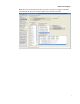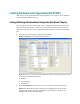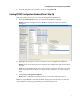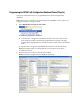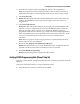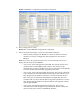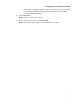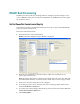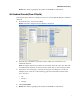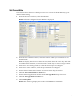User Guide
Creating Databases and Programming the RFGW1
3
r hold down the <shift> key to select a range of units.
5 og
FGW does not respond to the ping, it will not be able to be
6
s
. If the
not match, please contact your local Cisco account team for
ure menu to override this default action,
7
le units are
unched in a browser window.
8
Result: Programming status is displayed in the window.
Verifying
verifies that the configuration data has been correctly programmed into the
ta.
1 From the Hub List window, select the desired Hub.
From the Select RFGW window, highlight the unit(s) to be programmed.
To program more than one unit, hold down the <ctrl> key and click an Note:
additional list element, o
4 Click
Ping Selected.
Result: The RPU pings each unit selected and displays results in the status l
window. If an R
programmed.
Click
Check SW Version.
Result: The RPU collects the software version from each selected RFGW1. Thi
software version is compared to the version of the RFGW1 that provided the
Reference Database. If the versions do not match, the RFGW1 will not be
programmed. This check is meant to prevent the user from configuring RFGW1
units with databases that are incompatible with certain software releases
versions do
assistance.
There is an option on the ConfigNote:
but this option is not recommended.
If desired, click
Display Selected RFGW in Browser.
This permits the user to watch the RFGW1 reboot. If multipResult:
selected, only the last unit will be la
.
Click
Start RFGW Programming
RFGW Programming Data (Phase 2 Step 2d)
This step
RFGW1.
Follow the instructions below to verify programming da
4035993 Rev A 27