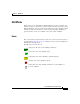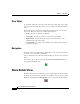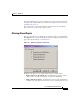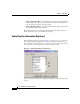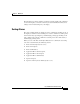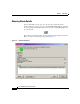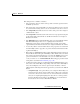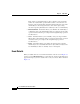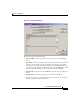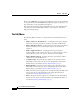User Guide
Chapter 8 Main View
Alarm Details View
8-12
Cisco AlarmTracker Client User Guide
OL-1501-01
There is also a Help button on this page which allows you to see more information
on the particular hexadecimal EMS Message ID being displayed. This gives you
more information on this particular Listener Event.
If the Alarm Detail dialog includes multiple Events in the State Transitions list
control, the Previous and Next buttons allow you to navigate to each Event
without leaving this dialog.
The Edit Menu
The following Edit menu items are enabled when the Alarm Details View has
focus:
• Display Alarms for all Child Nodes - checking this menu option displays
Alarm objects for the currently selected Node, and all of its child Nodes.
• Display Only Open Alarms - checking this menu option shows only Alarms
that are currently open. Any Alarm objects that are closed will not be
displayed.
• Display Application Errors - checking this menu option includes
Application Errors in the display. Since these are often thought of as lower
priority Alarms, you have the option to hide these from the display.
• Display Excluded Alarms - checking this menu option displays Alarms
objects that are currently Excluded.
• Assign/Unassign - this menu selection applies to the currently selected
Alarm Object and has the same effect as the Assign button in the Alarm
Details dialog as described in Showing Alarm Details, page 8-8.
• Exclude/Include - this menu selection applies to the currently selected
Alarm Object and has the same effect as the Exclude button in the Alarm
Details dialog as described in Showing Alarm Details, page 8-8.
• Clear - this menu selection applies to the currently selected Alarm Object and
has the same effect as the Clear button in the Alarm Details dialog as
described in Showing Alarm Details, page 8-8.
• Delete- this menu selection applies to the currently selected Alarm Object
and has the same effect as the Delete button in the Alarm Details dialog as
described in Showing Alarm Details, page 8-8.