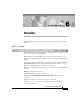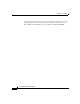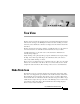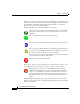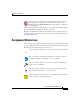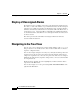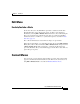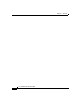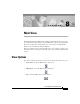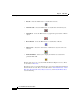User Guide
7-5
Cisco AlarmTracker Client User Guide
OL-1501-01
Chapter 7 Tree View
Edit Menu
Edit Menu
Exclude/Include a Node
For the Tree View, the only Edit Menu option that is enabled is the Exclude
Node/Include Node option. For the Tree View, any Node can be marked as
Excluded by selecting Edit > Exclude Node. This has the effect of Excluding the
Node selected and all of its child Nodes. The State of each Node will still be
maintained, but its icon will have a cyan slash through it as described in Node
State Icon, page 7-1.
Once a Node is Excluded, its State will not roll up to its parent Node.
When a Node is Excluded, you can Include the Node by selecting Edit >Include
Node. (Note: When a Node is Excluded, Edit > Exclude Node changes its name
to Edit > Include Node). This “unexcludes” or includes the Node that was
previously Excluded. The cyan slash will disappear and the Node's State will once
again roll up to its parent.
Context Menus
You can invoke a context menu by right-clicking on a Node. The only item that
appears is the Exclude Node/Include Node item. This has the same behavior as
using Edit > Exclude Node as described in Exclude/Include a Node.