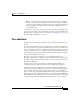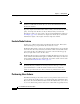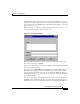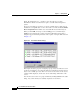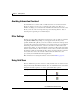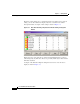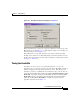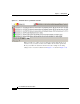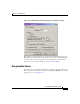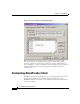User Guide
3-19
Cisco AlarmTracker Client User Guide
OL-1501-01
Chapter 3 Getting Started
Managing Alarms
Figure 3-8 Grid Options Dialog with Settings for Figure 3-7
When using Grid View, you have the option of docking the view at the top of the
Main View (as seen in Figure 3-4), or of floating the dialog on your desktop as a
modeless dialog (as seen in Figure 3-7).
In the Grid View, you can easily navigate to any customer shown by double
clicking on the customer icon. This immediately selects that customer's node in
the Tree View, and sets the focus there. More information on Grid View is found
in Chapter 9, “Grid View”.
Tuning the EventsBar
Sometimes you need to focus on one particular customer, or even on one
particular device at a customer site. You can easily add an EventsBar tab and set
a filter to display Events only for that customer or device. This allows you to
watch these events in a scrollable list control window as they come in. You can
easily add an EventsBar tab by selecting the View > EventsBar Options > Add
Events Tab, or by right- clicking in the EventsBar window and selecting Add
Events Tab from the context menu. (You should make sure the EventsBar is
visible by checking View > EventsBar.) A sample of creating a tab for a
particular customer is shown Figure 3-9.