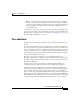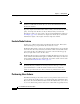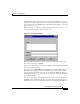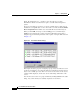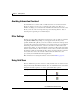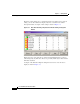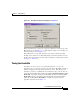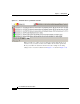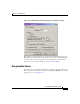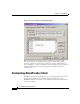User Guide
3-17
Cisco AlarmTracker Client User Guide
OL-1501-01
Chapter 3 Getting Started
Managing Alarms
Avoiding Information Overload
At a TAC like Cisco's where well over 100 customers are monitored, Listener
Events are being received every second from some remote site. There are a
number of settings you can tweak in the AlarmTracker Client user interface that
allows you focus on the more important aspects monitoring Alarms - that of
detecting and responding to new Alarm objects.
Filter Settings
The first is creating filter settings that are tailored to your use. This is controlled
using Tools > Filters. Depending on your support model, this may not be
possible, but this dialog allows you to select a subset of customers and/or products
to monitor. If your support model allows you to pick users who are responsible for
monitoring a subset of customers, each user can monitor a subset of the total
customer base. Thus, one user might monitor customers A-H, another user might
monitor customers I-N, etc. Then each user can select those customer names from
the dialog box. This not only limits the Tree View to showing only these customer
nodes, but it also reduces the amount of Listener Events delivered to and
processed by the AlarmTracker Client application.
More information on setting these filters can be found in Filters, page 4-8.
Using Grid View
The use of Grid View provides a means to easily track the state of customer nodes
being monitored by AlarmTracker Client. You can enable Grid View via the Grid
menu (Dock or Float options), or via the equivalent Toolbar options.
Dock Option
Float Option