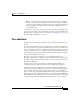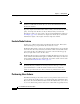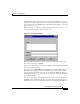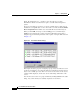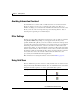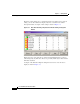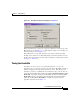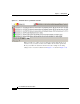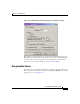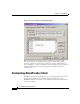User Guide
3-15
Cisco AlarmTracker Client User Guide
OL-1501-01
Chapter 3 Getting Started
Managing Alarms
highlighting the Alarm object(s) in the view and using an Edit menu option or
context menu option to perform the desired user action. Another way to perform
a user action is to use the Action button in the Alarm Details dialog (see Showing
Alarm Details, page 8-8).
When you select one of the user actions described inUser Actions, page 3-12, a
user action dialog appears as shown in Figure 3-5.
Figure 3-5 Assign Object Dialog
The dialog title reflects the type of user action selected. In the sample shown
above, the user action is an Assign.
In the dialog you can enter some notes that will be associated with the particular
user action you have selected.
You can also enter a Ticket ID that you might want to associate with the object(s).
This Ticket ID might represent the Ticket ID for some external trouble ticket
reporting system. This field can also be used in the Ticket ID Finder View (see
Ticket ID Finder View, page 8-29) as a search criterion to display all Alarms for
a particular Ticket ID.
You also have the option of assigning the Alarm to some person or queue. The
Assign To field is simply text that gets associated with the Alarm object(s). It
simply allows you to see this information when it is displayed in AlarmTracker