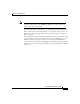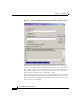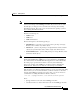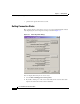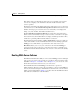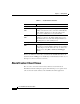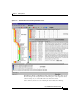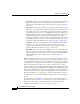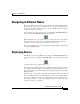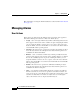User Guide
Chapter 3 Getting Started
AlarmTracker Client Views
3-10
Cisco AlarmTracker Client User Guide
OL-1501-01
• Tree View - this View is one of the primary Views of the AlarmTracker Client
application. This View shows a hierarchical representation of all nodes
known to the system. More details on the Tree View are found in Chapter 7,
“Tree View”.
• Main View - this View is closely related to the Tree View in that its content
will change as you select different Nodes in the Tree View. (The Main View
in the figure above is the iconic List View to the right of the Tree View that
is displaying the four green icons). AlarmTracker Client is like a Microsoft
Explorer application in this sense. The Main View actually has many styles
of displaying information. Shown above is the Large Icon view which
displays the child Nodes of the currently selected Tree View Node and all of
the Attributes of the selected Node as icons which display the state of each
item. More details on the Main View are found in Chapter 8, “Main View”
• Grid View - this View is shown directly above the Main View. Grid View is
intended to give you a top-level overview of the system. This view is a
top-level view of all customers. This View has special properties. More
details on Grid View are found in Chapter 9, “Grid View”.
• EventsBar - this view is more specifically referred to as a Control Bar since
it has user interface properties that are different than a View. The EventsBar
displays a time history of Listener events. The contents of the EventsBar is
highly customizable and is described in more detail in Chapter 10,
“EventsBar”.
What is most important here is variety of choices. There are a number of options
for you to display the status of the system you are monitoring. It is up to you to
select the Views most appropriate for your situation. In some cases, you may just
need a high level overview of your system. In this case, emphasizing Grid View
may be most appropriate. In other cases, you may want to focus on a single
customer. In this case, you might be drilling down in the Tree View Node for that
customer looking at specific Intelligent Contact Management (ICM) components
and problems. You might also customize the EventsBar to focus on the Listener
messages for that customer or a subset of the ICM components for that customer.
The important thing is to use the system to display the information you need in
the format that you need it. The AlarmTracker Client gives you the flexibility to
do that.
One other thing to note in Figure 3-4 is that the icon seen in the application's
caption is the same as the State icon for the root Node of the hierarchy. This icon
will also be seen if the application is minimized on the task bar. For more
information about the State icon, see Node State Icon, page 7-1.