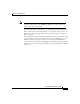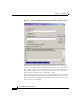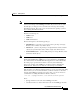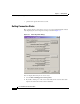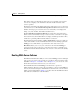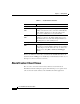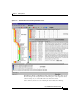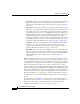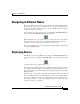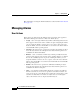User Guide
Chapter 3 Getting Started
AlarmTracker Client Views
3-8
Cisco AlarmTracker Client User Guide
OL-1501-01
Table 3-1 Possible Failure Scenarios
There is one difference to the above scenarios if the AlarmTracker Client can
determine that the LGMapper was disabled by an Administrator. In this case, no
attempt to reconnect to this Server is made.
AlarmTracker Client Views
Once an active connection has been made, numerous visual elements of
AlarmTracker Client will begin to update. The following screen capture shows
some of the main visual elements of the AlarmTracker Client application.
Scenario Attempted Action
Have Active and Standby Connections
Active Connection
Fails
Dialog appears and informs you of progress of making the
standby connection the active connection. AlarmTracker
Client will also attempt to reconnect the failed active
Server as the standby Server every four minutes.
Standby Connection
Fails
Since operation is not affected, AlarmTracker Client will
attempt to reconnect to the failed standby Server every
four minutes. The icon at the bottom right will turn red
indicating the loss of the standby Server.
Have Only Active Connection
Active Connection
Fails
Dialog appears and attempts to reconnect to the failed
active Server every four minutes. You have the opportunity
to abort this process and either exit or try to connect to a
different server using File > Connect to LGMapper
Servers.