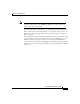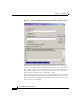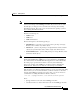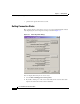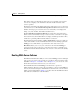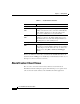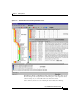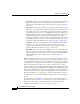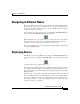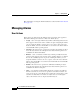User Guide
3-5
Cisco AlarmTracker Client User Guide
OL-1501-01
Chapter 3 Getting Started
Connecting to an LGMapper Server
Note To use AlarmTracker Client, your administrator has to add your account to one
of three User Groups on the LGMapper machine. If you are not in one of the
User Groups, you may get an Access Denied error message when starting
AlarmTracker Client. The group you are in determines the privilege you have
when running AlarmTracker Client.
The three User Groups are:
• LGM Readers
• LGM Users
• LGM Administrators
The User Groups have the following privileges:
• LGM Readers - read-only access. You do not have privilege to Assign,
Exclude, Clear or Delete any Alarm objects.
• LGM Users - you have the privilege to Assign, Exclude and Clear Alarm
objects, but you will only be able to Delete single-state Alarm objects.
• LGM Administrators - you have full privileges to Assign, Exclude, Clear
and Delete Alarm objects.
Note Communication with LGMapper is two way. Not only does AlarmTracker
Client make DCOM calls to LGMapper to request information, but LGMapper
also calls back into the AlarmTracker Client application to deliver Event data.
To ensure proper operation, there must be a two-way trust relationship
between the domains of the LGMapper machine(s) and the AlarmTracker
Client machine. If this does not exist, the connection process will fail.
If the machines are in different domains and there is no two-way trust relationship
between them, you can work around this if you know a trusted account in the
domain of the LGMapper machine. If you have this, you can use the net use
command before starting AlarmTracker Client as follows:
> net use \\lgmappermachine /user:domain\username passwd
where:
• lgmappermachine is the name of the LGMapper machine
• domain\username is a valid domain user name on the LGMapper machine