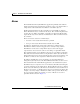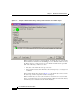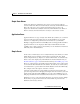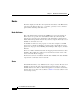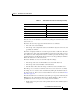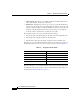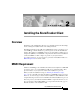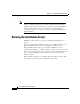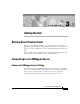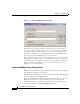User Guide
Chapter 3 Getting Started
Connecting to an LGMapper Server
3-2
Cisco AlarmTracker Client User Guide
OL-1501-01
Figure 3-1 Connect to LGMapper Servers Dialog
This dialog gives you the opportunity to connect to two servers. One of the
connections will become the primary or active connection to the server, and the
other will become the backup or standby connection. You can enter the name
LOCAL (case insensitive) as a pseudonym for the name of your machine if you
have a properly installed LGMapper server on your machine.
You do not need to enter the names of two computers, however, you can not leave
both edit boxes empty. The purpose of entering two server names is provide the
opportunity for the client application to fail over to the standby server in the event
that the connection to the primary server is lost for any reason. The use of a
standby server is entirely optional.
Connect to LGMapper Server Dialog Controls
Browse: Pops up a standard computer browser that enables you to pick a computer
from the list of computers in your network.
AlarmTracker Client will save your most recent successful choices in the Registry
so these edit boxes may be initially filled in.
Close: Closes the dialog box while leaving both edit boxes empty, no connection
will be made. If there are no active connections to a server, then all of the
AlarmTracker Client views will be empty. Should you close this dialog, you can
bring it back using File > Connect To LGMapper Servers.