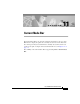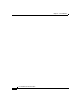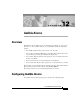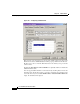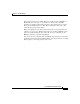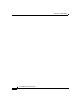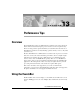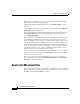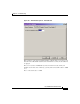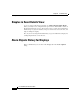User Guide
Chapter 13 Performance Tips
Events List Maximum Size
13-2
Cisco AlarmTracker Client User Guide
OL-1501-01
If this feature is not useful to you, make sure you have no Event Tab windows.
You can achieve this with the following steps:
1.Make the EventsBar visible by making sure the View->EventsBar option is
checked.
2.Delete all your tab windows by right clicking in each tab and selecting Remove
Events Tab from the context menu.
3.Close the EventsBar by using the Close button in the EventsBar, toggling the
View->EventsBar menu option, or by right clicking in the EventsBar and
selecting Hide EventsBar.
If you don't have any EventsBar tabs, it not only eliminates the memory needed
to maintain the EventsBar displays, but it also reduces the amount of network
traffic that LGMapper sends across to your AlarmTracker client. Unless you are
using the Event Details View, LGMapper can reduce the amount of information
sent to your AlarmTracker client by sending across only summary information on
each Listener Event. If you don't need to display raw Events, it doesn't need to
send the whole Event message across to AlarmTracker. This reduction in the
number of bytes sent across is almost a factor of 10.
If you are interested in looking at the Events from only 1 customer, or for only the
Logger A or some specific node, you can filter the Event stream to limit the Events
to only the ones you want to see.
Also, if you really need to use the EventsBar, you can get some reduction in
network traffic by not checking the Include Simple Events in the Events Tab
Properties… Filters property page.
Events List Maximum Size
If you need to monitor Events in the EventsBar, try to limit the number of Events
that are maintained in each tab window. This is a number that you can enter in the
EventsBar tab in the Tools->Options… dialog.