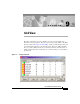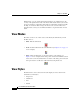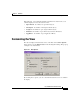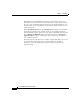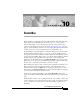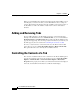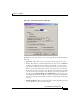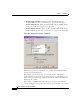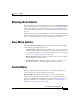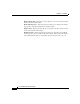User Guide
10-5
Cisco AlarmTracker Client User Guide
OL-1501-01
Chapter 10 EventsBar
Showing Alarm Details
Showing Alarm Details
You can double click on an Event in the list control or select the Event Properties
context menu option when you right click on the Event. A modal Alarm Details
dialog appears that shows you the Alarm Object associated with the Event you
selected. This dialog is identical to the one described in Showing Alarm Details,
page 8-8.
Some Events may not have an Alarm Object associated with them. The most likely
situation for this is a Simple Event which has already been purged by Listener. In
this case, an informational message appears informing you of this fact.
View Menu Options
The View > EventsBar Options pull-right menu item relates to the EventsBar
control bar. The three pull-right options are:
• Add Events Tab - This menu selection allows you to add a new Events Tab
window to the EventsBar. Selecting this menu option results in a property
sheet appearing that allows you to customize the properties. See Controlling
the Contents of a Tab, page 10-2 for more details.
• Remove Events Tab - This menu selection allows you to remove the Events
Tab window that is currently visible.
• Events Tab Properties - This menu selection allows you to display and
modify the properties of the Events Tab that is currently visible.
Context Menu
When you right click in an Events Tab window or on the EventsBar border, a
context menu appears with the following menu choices:
Hide EventsBar - This menu selection allows you to hide the EventsBar.
Add Events Tab - This menu selection allows you to add a new Events Tab
window to the EventsBar. Selecting this menu option results in a property sheet
appearing that allows you to customize the properties. See Controlling the
Contents of a Tab, page 10-2 for more details.