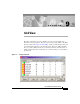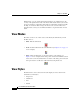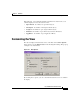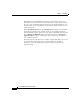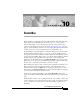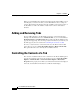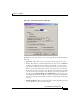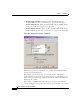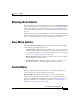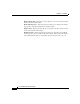User Guide
Chapter 10 EventsBar
Adding and Removing Tabs
10-2
Cisco AlarmTracker Client User Guide
OL-1501-01
When you exit AlarmTracker, all of the information about the EventsBar is saved
in the Registry so that the next time you start AlarmTracker, these settings are
restored. This includes information about the visibility, docked state and size of
the EventsBar, as well as the number of tabs and the content of the tabbed
windows.
Adding and Removing Tabs
To add a tabbed window to the EventsBar, invoke the context menu by right
clicking in the EventsBar and select Add Events Tab, or you can select View >
EventsBar Options > Add Events Tab. This results in the Events Tab Properties
property sheet appearing. You can then specify the information you want for your
tab. This property sheet is described in Controlling the Contents of a Tab.
To remove a tab, invoke the context menu and select the Remove Events Tab
option. Or you can select View > EventsBar Options > Remove Events Tab.
This option will remove the currently selected tabbed window.
Controlling the Contents of a Tab
The contents of a tabbed window can be controlled via the Events Tab Properties
property sheet. This property sheet appears when you select View > EventsBar
Options > Add Events Tab or View > EventsBar Options > Events Tab
Properties. This property sheet allows you to filter the Listener Events displayed
in the tab, and what kind of information each Event should display.