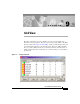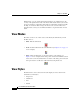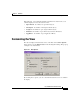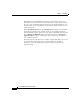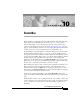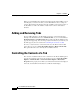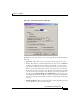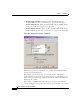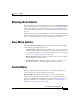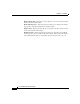User Guide
CHAPTER
10-1
Cisco AlarmTracker Client User Guide
OL-1501-01
10
EventsBar
The EventsBar is a control bar that is nominally docked at the bottom of the main
frame window of the AlarmTracker. It contains none, one, or more tabbed
windows that display a series of Listener Events in the same format as those
contained in the Events View, described in Event Details View, page 8-20. The
purpose of the EventsBar is to allow you to monitor incoming Listener Events and
to allow you to select exactly what information you would like to see.
The EventsBar is a standard Windows control bar. That means it can be docked,
floated or hidden entirely. In Figure 3-4 on page 3-9, the EventsBar is shown
docked at the bottom of the main frame window. This is the only allowable docked
position for the EventsBar. When docked, you can hide the EventsBar by clicking
the Close button in the upper left of the control bar, or you can right click
anywhere in the EventsBar and select the Hide EventsBar context menu option.
When docked, you can float the EventsBar by dragging the gripper handle on the
left side of the control bar and moving it to wherever you like.
When floating, the window can be resized. It can be hidden by clicking the close
button in the upper right of the floating window, or by right clicking on the
window border and selecting Hide. Or you can right click anywhere else in the
window and select Hide EventsBar. You can redock the EventsBar by dragging
it over the main frame window near the bottom.
Another way to hide the EventsBar is using View->EventsBar. This option
toggles the visibility of the EventsBar. The checkmark indicates its current visible
state.
The EventsBar is really a series of tabbed windows, each of which contain a list
control containing a series of Listener Events. The content of each tabbed window
can be controlled via a context menu seen by right clicking anywhere in the
EventsBar.