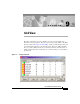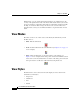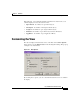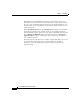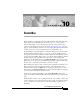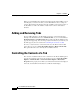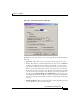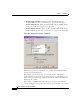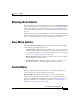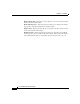User Guide
Chapter 9 Grid View
View Modes
9-2
Cisco AlarmTracker Client User Guide
OL-1501-01
In Grid View, you can control which Customer Nodes are visible based on the
severity of the problems that exist on the Nodes. This feature allows you to better
focus your attention on Customers that might need immediate attention. Double
clicking on a Customer Node changes the focus to the associated Tree View
Customer Node so that you can drill down further to explore this Node in more
detail.
View Modes
Grid View can be in one of three states controlled by the Grid menu (or main
Toolbar) choices:
• Hide - Hide the Grid View.
• Dock - Dock the Grid View above the Main View (see Figure 3-4 on page 3-9
for an example).
• Float - Float the Grid View as a modeless dialog on the desktop (see
Figure 9-1 for an example). This dialog can be resized and minimized and it
has its own icon in the task bar. The icon shown on the dialog and on the task
bar represents the overall state of all Customers being monitored.
View Styles
The Grid View is a list control, and the items displayed can be shown in the
standard list control styles:
• Large Icons
• Small Icons
• List
• Details