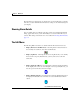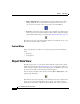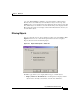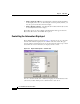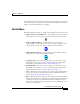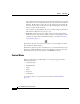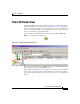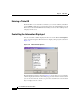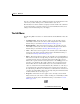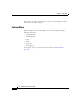User Guide
8-31
Cisco AlarmTracker Client User Guide
OL-1501-01
Chapter 8 Main View
Ticket ID Finder View
You can control the width of the columns by dragging the column dividers in the
control or by double clicking on the column divider to auto size it.
The information on which columns are displayed and the width of the columns is
saved in the Registry so that the next time you start AlarmTracker Client, these
settings are the initial settings for your display.
The Edit Menu
The following Edit menu items are enabled when the Ticket ID Finder View has
focus:
• Assign/Unassign - this menu selection applies to the currently selected
Alarm Object and has the same effect as the Assign button in the Alarm
Details dialog as described in Showing Alarm Details, page 8-8.
• Exclude/Include - This menu selection applies to the currently selected
Alarm Object and has the same effect as the Exclude button in the Alarm
Details dialog as described in Showing Alarm Details, page 8-8.
• Clear - This menu selection applies to the currently selected Alarm Object
and has the same effect as the Clear button in the Alarm Details dialog as
described in Showing Alarm Details, page 8-8.
• Delete - This menu selection applies to the currently selected Alarm Object.
This selection results in a message being sent back to the originating Listener
requesting that the object be deleted from the Listener Base Records. If
allowed, the request is then broadcast by Listener to the LGMapper Servers
and then on to all Clients. The result is that the object is deleted from the
Listener Base Records and all Alarm objects associated with the Listener
object are deleted from the Alarms Database. By all instances of the object
we mean that if the same Alarm has been raised and cleared several times,
then by deleting its Base Record, all instances of this Alarm are deleted. You
can delete any Alarm Object that is not currently Assigned or Excluded. This
includes Alarms that are no longer open.
• Properties - This menu selection applies to the currently selected Alarm
Object and has the same effect as double clicking on an Alarm Object. This
results in the display of the Alarm Details dialog as described in Context
Menu, page 8-19.