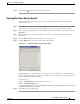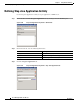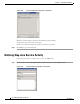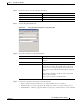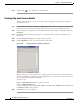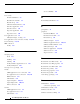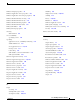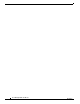Manual
Table Of Contents
- Cisco TEO Adapter Guide for SAP Java
- Contents
- New and Changed Information
- Preface
- Understanding the SAP Java Adapter Objects
- Managing SAP Java Targets
- Using SAP Java Activities
- SAP Java Activities
- Defining an SAP Java Activity
- Defining iView Portal Metrics Activity
- Defining Read Generic Java File Activity
- Defining Read Java Log Activity
- Defining SAP Java Shell Command Activity
- Defining Start Java Application Activity
- Defining Start Java Service Activity
- Defining Stop Java Application Activity
- Defining Stop Java Service Activity
- Index
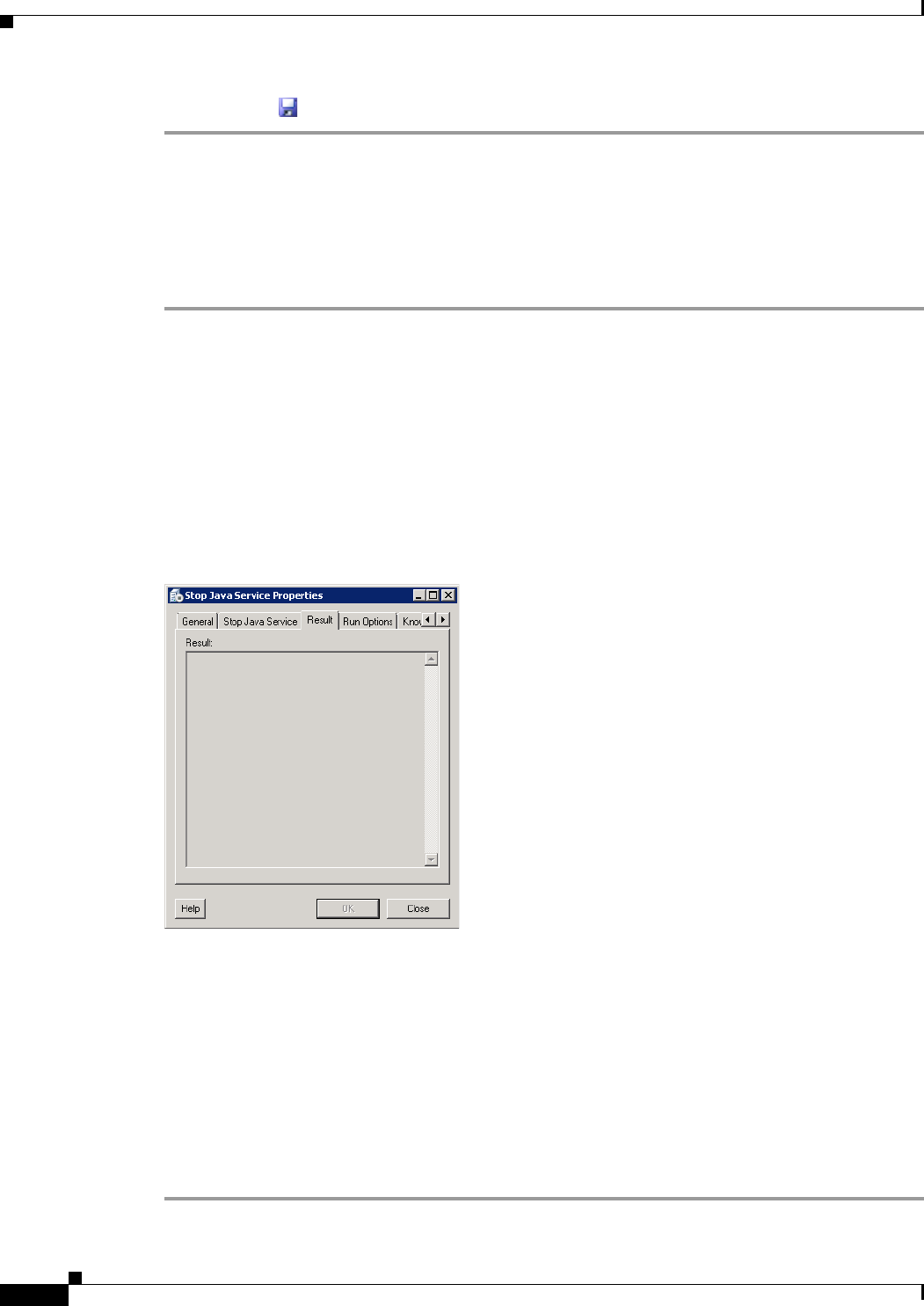
3-28
Cisco TEO Adapter Guide for SAP Java
OL-24781-02
Chapter 3 Using SAP Java Activities
Defining Stop Java Service Activity
Step 6 Click the Save tool to complete the activity definition.
Viewing Stop Java Service Results
When the Stop Java Service activity is executed, results are displayed in the Operations workspace
activity instance view.
Step 1 In the Operations workspace, expand the Activity Views folder and then click the view that represents
how the process was executed (for example, View Adhoc if the process was manually executed).
Step 2 In the results pane, expand the process, and double-click the activity instance or right-click and choose
Properties.
Step 3 On the Stop Java Service Properties dialog box, review the activity results in the State field on the
General tab.
Step 4 Click the Stop Java Service tab to view the activity properties.
Step 5 Click the Result tab to view error messages if the activity failed.
Figure 3-25 Stop Java Service Properties—Result Tab
When the Stop Service activity instance is executed properly, no result message is returned. If there is
any error, it will return an error message. For example, if the service name is not correct, then an error
message similar to the following may display:
>startservice test
[Shell -> STOPSERVICE] Could not stop the service 'test'!
[Shell -> STOPSERVICE] Reason :
com.sap.default:name=test,j2eeType=SAP_J2EEServicePerNode,SAP_J2EEClusterNode=8865151,SA
P_J2EECluster=NW1 not in repository
Step 6 Click Close to close the dialog box.