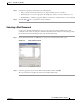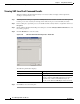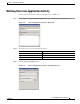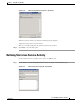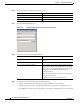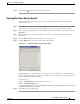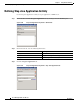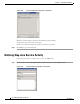Manual
Table Of Contents
- Cisco TEO Adapter Guide for SAP Java
- Contents
- New and Changed Information
- Preface
- Understanding the SAP Java Adapter Objects
- Managing SAP Java Targets
- Using SAP Java Activities
- SAP Java Activities
- Defining an SAP Java Activity
- Defining iView Portal Metrics Activity
- Defining Read Generic Java File Activity
- Defining Read Java Log Activity
- Defining SAP Java Shell Command Activity
- Defining Start Java Application Activity
- Defining Start Java Service Activity
- Defining Stop Java Application Activity
- Defining Stop Java Service Activity
- Index
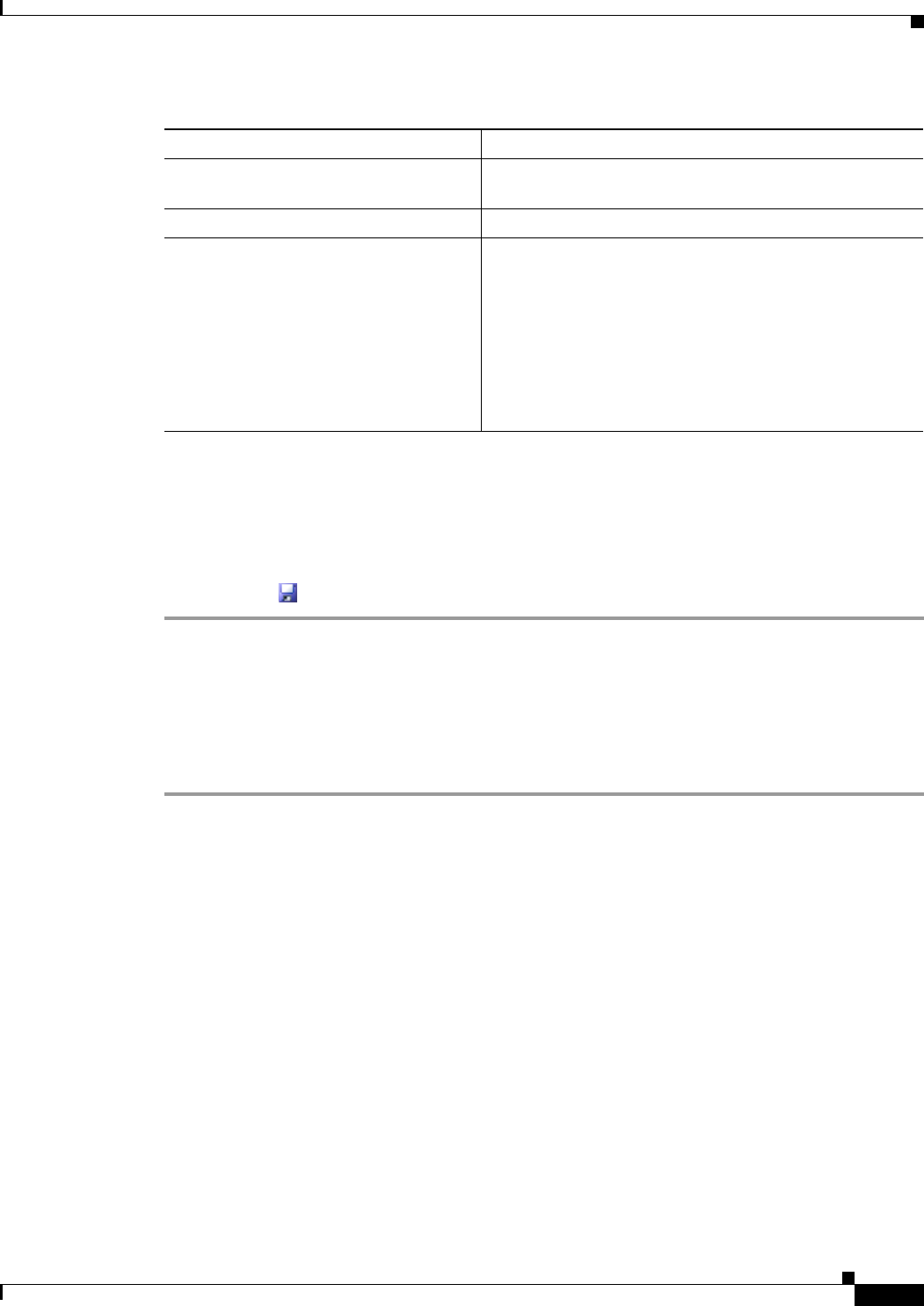
3-25
Cisco TEO Adapter Guide for SAP Java
OL-24781-02
Chapter 3 Using SAP Java Activities
Defining Stop Java Application Activity
Step 4 Specify the information in the following fields:
Step 5 Complete the appropriate information in the following tabs:
• Target—Specify whether the defined process target should be used or overridden.
• Knowledge Base—Select the appropriate knowledge base article to associate with the process.
• Result Handlers—Click the appropriate buttons to manage the condition branches on the workflow.
Step 6 Click the Save tool to complete the activity definition.
Viewing Stop Java Application Results
When the Stop Java Application activity is executed, results are displayed in the Operations Workspace
activity instance view.
Step 1 In the Operations workspace, expand the Activity Views folder and then click the view that represents
how the process was executed (for example, View Adhoc if the process was manually executed).
Step 2 In the results pane, expand the process, and double-click the activity instance or right-click and choose
Properties.
Step 3 On the Stop Java Application Properties dialog box, click the Stop Java Application tab to view the
activity properties.
Step 4 Click the Result tab to view the results.
Field Description
Application Name Name of the application. Use the wildcard (*) to stop all
applications.
Cluster ID Java Cluster ID.
Time out if not completed within Time out interval (seconds, minutes) within which the
activity must complete. The default is 60 seconds. If the
activity does not complete within the specified time out
interval, the activity will fail with Failed (Not Completed)
status.
Click the time unit link to change the timed out interval
from seconds to minutes.
Uncheck the check box to disable the field.