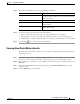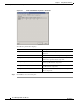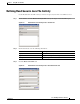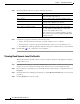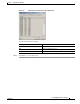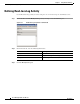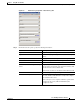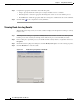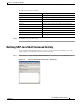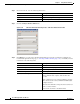Manual
Table Of Contents
- Cisco TEO Adapter Guide for SAP Java
- Contents
- New and Changed Information
- Preface
- Understanding the SAP Java Adapter Objects
- Managing SAP Java Targets
- Using SAP Java Activities
- SAP Java Activities
- Defining an SAP Java Activity
- Defining iView Portal Metrics Activity
- Defining Read Generic Java File Activity
- Defining Read Java Log Activity
- Defining SAP Java Shell Command Activity
- Defining Start Java Application Activity
- Defining Start Java Service Activity
- Defining Stop Java Application Activity
- Defining Stop Java Service Activity
- Index
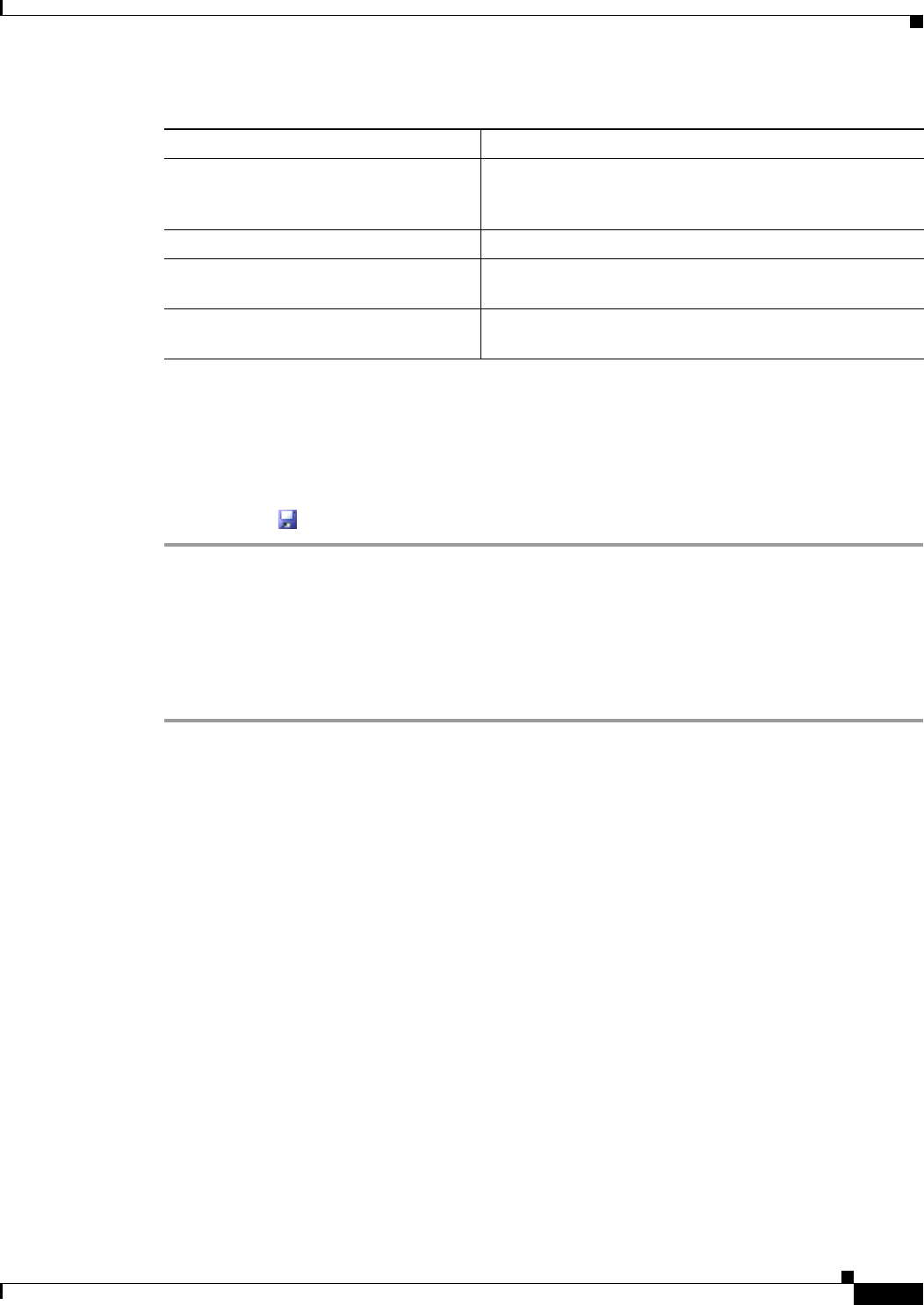
3-7
Cisco TEO Adapter Guide for SAP Java
OL-24781-02
Chapter 3 Using SAP Java Activities
Defining iView Portal Metrics Activity
Step 4 On the iView Portal Metrics tab, specify the following information:
Step 5 Complete the appropriate information in the following tabs:
• Target—Specify whether the defined process target should be used or overridden.
• Knowledge Base—Select the appropriate knowledge base article to associate with the process.
• Result Handlers—Click the appropriate buttons to manage the condition branches on the workflow.
Step 6 Click the Save tool to complete the activity definition.
Viewing iView Portal Metrics Results
When the iView Portal Metrics activity is executed, results are displayed in the Operations workspace
activity instance view.
Step 1 In the Operations workspace, expand the Activity Views folder and then click the view that represents
how the process was executed (for example, View Adhoc if the process was manually executed).
Step 2 In the results pane, expand the process, and double-click the activity instance or right-click and choose
Properties.
Step 3 On the iView Portal Metrics Properties dialog box, click the iView Portal Metrics tab to view the
activity properties.
Step 4 Click the Result tab to view the results.
Field Description
iView component name Name of the iView component for which the metrics should
be collected. Enter a wildcard (*) to collect metrics for all
iView components.
Sort column Choose the column name by which to sort the results.
Sort order Choose the order in which the results are sorted (Ascending
or Descending).
Limit number of rows returned Check the check box and enter the number of rows to
include in the output.