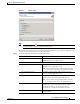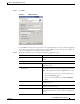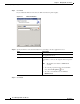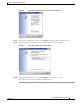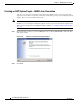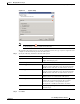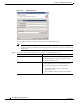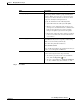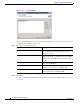Manual
Table Of Contents
- Cisco TEO Adapter Guide for SAP Java
- Contents
- New and Changed Information
- Preface
- Understanding the SAP Java Adapter Objects
- Managing SAP Java Targets
- Using SAP Java Activities
- SAP Java Activities
- Defining an SAP Java Activity
- Defining iView Portal Metrics Activity
- Defining Read Generic Java File Activity
- Defining Read Java Log Activity
- Defining SAP Java Shell Command Activity
- Defining Start Java Application Activity
- Defining Start Java Service Activity
- Defining Stop Java Application Activity
- Defining Stop Java Service Activity
- Index
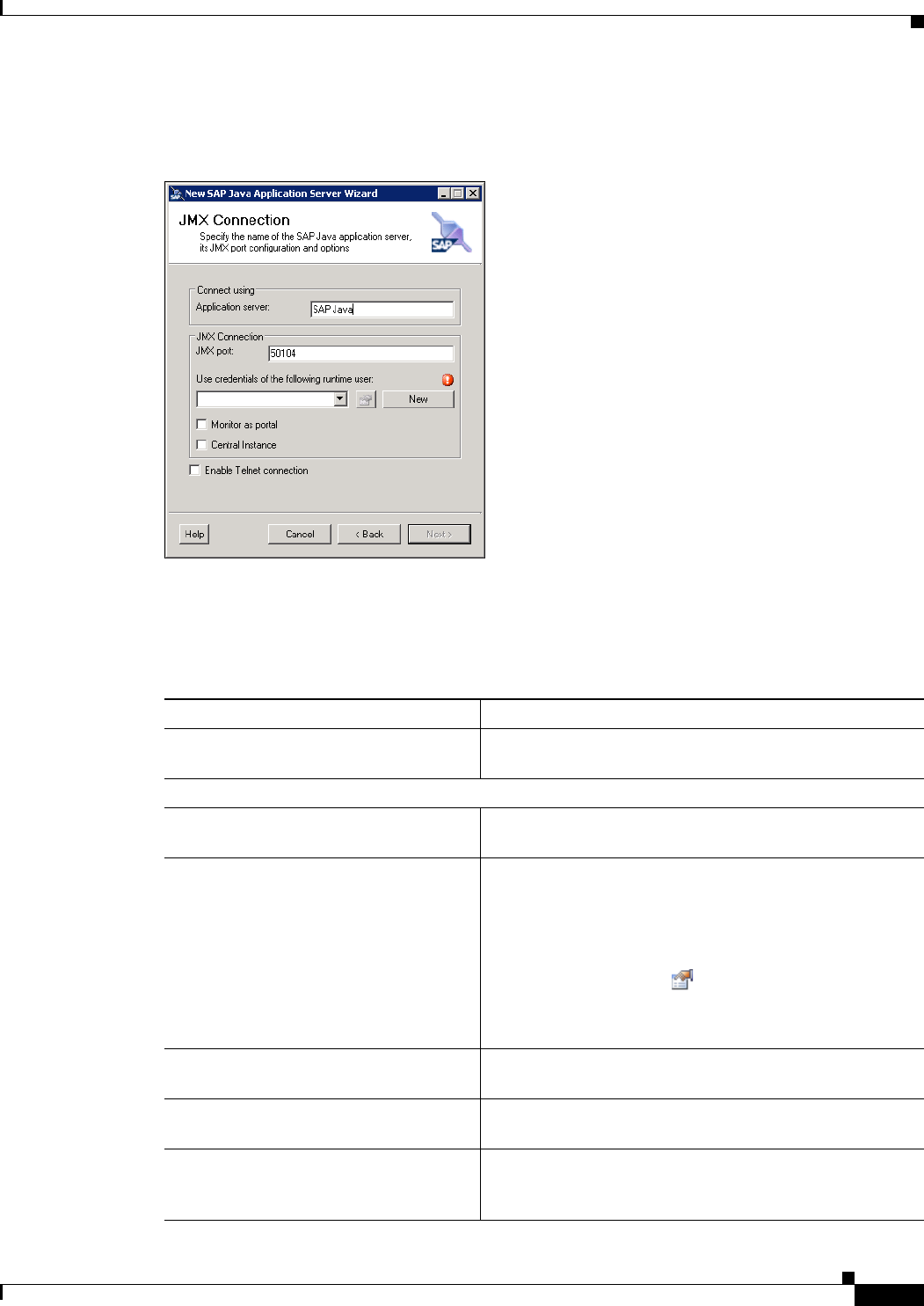
2-5
Cisco TEO Adapter Guide for SAP Java
OL-24781-02
Chapter 2 Managing SAP Java Targets
Creating SAP System Targets
Step 7 Click Next.
Figure 2-6 JMX Connection
Use the JMX Connection panel to specify the connection information to connect to the Java application
server. You connect to the Java application server using a JMX connection. You can also configure to
connect to the application server using a Telnet connection.
Step 8 Specify the information for connecting to the SAP Java application server:
Field Description
Application server Enter the IP address or name of the SAP Java application
server.
JMX Connection
JMX port Enter the JMX port number used to connect to the Java
application server.
Use credentials of the following
runtime user
Choose the default runtime user that contains the
credentials to connect to the target from the drop-down list.
Note The runtime user must be a J2EE Admin account.
• To view the properties for the selected runtime user,
click the Properties
tool.
• To create a new runtime user, click New > Runtime
User.
Monitor as Portal Check the check box to run processes designed for portals
on this Java server.
Central Instance Check the check box to run processes designed for central
instances on this Java server.
Enable Telnet connection Check this check box if you want to specify the Telnet
connection information to connect to the Java application
server.