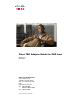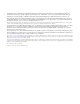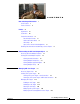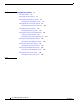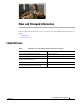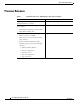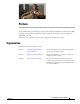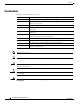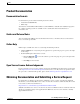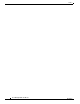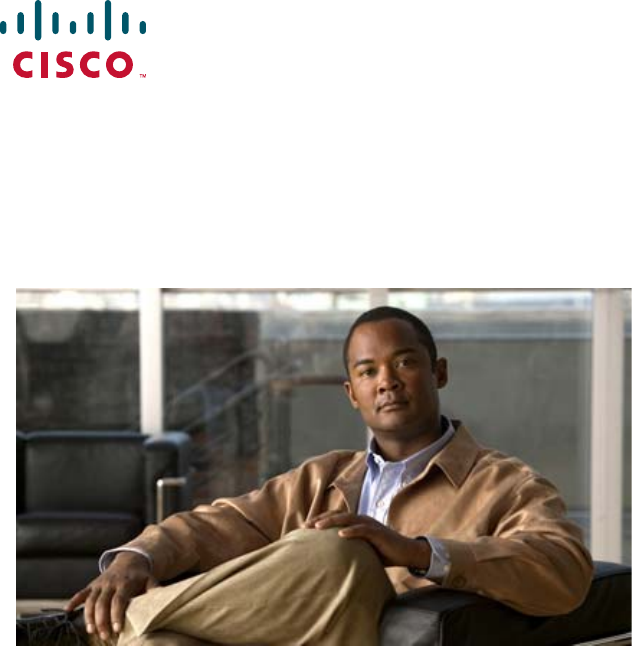Cisco TEO Adapter Guide for SAP Java Release 2.3 April 2012 Americas Headquarters Cisco Systems, Inc. 170 West Tasman Drive San Jose, CA 95134-1706 USA http://www.cisco.
THE SPECIFICATIONS AND INFORMATION REGARDING THE PRODUCTS IN THIS MANUAL ARE SUBJECT TO CHANGE WITHOUT NOTICE. ALL STATEMENTS, INFORMATION, AND RECOMMENDATIONS IN THIS MANUAL ARE BELIEVED TO BE ACCURATE BUT ARE PRESENTED WITHOUT WARRANTY OF ANY KIND, EXPRESS OR IMPLIED. USERS MUST TAKE FULL RESPONSIBILITY FOR THEIR APPLICATION OF ANY PRODUCTS.
CONTENTS New and Changed Information Latest Release v Previous Releases Preface v vi vii Organization vii Conventions viii Product Documentation ix Documentation Formats ix Guides and Release Notes ix Online Help ix Open Source License Acknowledgements ix Obtaining Documentation and Submitting a Service Request CHAPTER 1 Understanding the SAP Java Adapter Objects Accessing SAP Java Adapter Properties ix 1-1 1-1 Viewing SAP Java Adapter Properties 1-2 Viewing General Information 1-2 Viewin
Contents CHAPTER 3 Using SAP Java Activities SAP Java Activities 3-1 3-2 Defining an SAP Java Activity 3-3 Defining iView Portal Metrics Activity 3-6 Viewing iView Portal Metrics Results 3-7 Defining Read Generic Java File Activity 3-9 Viewing Read Generic Java File Results 3-10 Defining Read Java Log Activity 3-12 Viewing Read Java Log Results 3-14 Defining SAP Java Shell Command Activity 3-15 Selecting a Shell Command 3-17 Viewing SAP Java Shell Command Results 3-18 Defining Start Java Application
New and Changed Information New and changed information for the most recent releases of the Cisco TEO Adapter for SAP Java is as follows: • Latest Release • Previous Releases Latest Release Table 1 April 2012—Cisco TEO Adapter Guide for SAP Java 2.3 Changes Feature Location Revised Text Part Number (-01 to -02).
New and Changed Information Previous Releases Table 2 September 2011—Cisco TEO Adapter for SAP Java 2.2 Changes Feature Location Updated guide name, adapter name, and added Text Part Number to document. All New features added to SAP Java Application Server targets: Chapter 2, “Managing SAP Java Targets” • New SAP Java Application Server wizard • Target Extended Properties Updated to SAP Java activities: • Removed references to JMX • New option on target properties for using target reference.
Preface The Cisco TEO Adapter for SAP Java provides the functionality in Tidal Enterprise Orchestrator (TEO) to support task automation and problem resolution in SAP Java environments, and to simplify user administration in SAP. This guide provides information on the objects supported by the SAP Java Adapter. Organization This guide includes the following sections: Chapter 1 Understanding the SAP Java Adapter Objects Provides information on accessing and viewing the objects provided by the adapter.
Preface Conventions This guide uses the following conventions: Convention Indication bold font Commands and keywords and user-entered text appear in bold font. italic font Document titles, new or emphasized terms, and arguments for which you supply values are in italic font. [ ] Elements in square brackets are optional. {x | y | z } Required alternative keywords are grouped in braces and separated by vertical bars.
Preface Product Documentation Documentation Formats Documentation is provided in the following electronic formats: • Adobe® Acrobat® PDF files • Online help You must have Adobe® Reader® installed to read the PDF files. Adobe Reader installation programs for common operating systems are available for free download from the Adobe Web site at www.adobe.com. Guides and Release Notes You can download the TEO product documentation from Cisco.com. Release Notes can be found on Cisco.com and the product CD.
Preface Cisco TEO Adapter Guide for SAP Java x OL-24781-02
CH A P T E R 1 Understanding the SAP Java Adapter Objects The SAP Java Adapter provides the functionality in Tidal Enterprise Orchestrator (TEO) to support task automation and problem resolution in SAP Java environments, and simplifies user administration in SAP. This chapter provides information on accessing and viewing the objects provided by the SAP Java Adapter.
Chapter 1 Understanding the SAP Java Adapter Objects Viewing SAP Java Adapter Properties Step 2 Select the SAP Java Adapter and use one of the following methods to open the SAP Java Properties dialog box: • Right-click and choose Properties. • On the Details pane, click any of the hyperlinks on the General tab. Viewing SAP Java Adapter Properties You use the SAP Java Adapter properties dialog box to view the functionality provided by the adapter.
Chapter 1 Understanding the SAP Java Adapter Objects Viewing SAP Java Adapter Properties Field Description Release date Date and time the adapter was available in the product. Install date Date and time the adapter was installed. Viewing Adapter Prerequisites Use the Prerequisites tab to view the objects that are required by the adapter on the automation server. Step 1 On the SAP Java Adapter Properties dialog box, click the Prerequisites tab.
Chapter 1 Understanding the SAP Java Adapter Objects Viewing SAP Java Adapter Properties Note The SAP Java Adapter requires certain SAP Java libraries, which are available on the SAP Installation CD. You must have access to one of the following CDs to install the jar files: • SAP NetWeaver 7.0 SR3 – Java based Software Components – Number 51033513 • SAP NetWeaver CE 7.
Chapter 1 Understanding the SAP Java Adapter Objects Viewing SAP Java Adapter Properties Figure 1-5 Step 5 SAP Dependency Libraries Checker Click Next to continue. If the required files cannot be found, the SAP JMX Adapter Dependency Libraries Installer panel displays. Figure 1-6 SAP JMX Adapter Dependency Libraries Installer Step 6 Check the check box next to the version of SAP that you are using. Step 7 Enter the path or click the Browse are located and then click Next.
Chapter 1 Understanding the SAP Java Adapter Objects Viewing SAP Java Adapter Properties Figure 1-7 Finishing the SAP Libraries Install Wizard Step 8 Verify that the files were successfully installed and then click Close to close the installer. Step 9 Restart the Tidal Enterprise Orchestrator Server service to complete the procedure. Viewing Adapter-Supported Objects Use the Provides tab to view the name and type of object provided by the adapter.
Chapter 1 Understanding the SAP Java Adapter Objects Viewing SAP Java Adapter Properties Step 2 Review the following information about the objects provided by the adapter: Column Description Name Name of the activities, processes, and objects for which the adapter provides support. Type Object type (Target, Runtime User, Activity, Event). Viewing Adapter History Use the History tab to view a history of changes that have been made to the adapter.
Chapter 1 Understanding the SAP Java Adapter Objects Viewing SAP Java Adapter Properties Step 3 To view the audit history for a specific action, select the appropriate time, right-click and choose Properties. Step 4 Click OK to close the dialog box.
CH A P T E R 2 Managing SAP Java Targets The SAP targets enable you to run a process on a specific SAP application server or SAP system. The targets can be defined once and reused in several processes. This chapter guides your through accessing, creating and managing SAP targets.
Chapter 2 Managing SAP Java Targets Creating SAP System Targets Creating SAP System Targets Before you can create or run processes in your SAP environment, you must create the targets on which the processes will run. You use the New SAP System Wizard to create SAP System targets and SAP Java application server targets. This section guides you through creating an SAP System target and an SAP Java Application Server target.
Chapter 2 Managing SAP Java Targets Creating SAP System Targets Figure 2-3 System Setup The Required Value icon displayed on a tab or page indicates that the field is required and is either missing a value or contains an invalid value. Note The System Setup panel is used to specify the SAP system name, the type of system components to be configured, and the monitoring level for the SAP system.
Chapter 2 Managing SAP Java Targets Creating SAP System Targets Step 4 Click Next. Figure 2-4 Java Connection The Java Connection panel is used to specify the Java application servers that are used to connect to the SAP system. If the application servers are already configured, they display in the list box. Step 5 If the server is in the list box, click Next. Otherwise, click New to add the servers.
Chapter 2 Managing SAP Java Targets Creating SAP System Targets Step 7 Click Next. Figure 2-6 JMX Connection Use the JMX Connection panel to specify the connection information to connect to the Java application server. You connect to the Java application server using a JMX connection. You can also configure to connect to the application server using a Telnet connection.
Chapter 2 Managing SAP Java Targets Creating SAP System Targets Step 9 Click Next. If you enabled the Telnet Connection, the Telnet Connection panel displays. Figure 2-7 Step 10 Telnet Connection Specify the Telnet connection information for connecting to the Java application server: Field Description Telnet port Enter the Telnet port number used to connect to the Java application server.
Chapter 2 Managing SAP Java Targets Creating SAP System Targets Figure 2-8 Completing the New SAP Java Application Server Wizard Step 12 Verify that the information is correct and click Finish to add the SAP Java application server. Step 13 After adding the Java application server, click Next on the Java Connection panel. Figure 2-9 Step 14 Completing the New SAP System Wizard Verify that the information is correct and click Finish to complete the procedure.
Chapter 2 Managing SAP Java Targets Creating SAP System Targets Creating an SAP System Target—ABAP+Java Connection You can create a target for an SAP system that uses both an ABAP and Java connection to the SAP application servers. This section guides you through creating this type of target and configuring the SAP database that is associated with the SAP system. Note Step 1 The SAP Java Adapter requires certain SAP Java libraries, which are available on the SAP Installation CD.
Chapter 2 Managing SAP Java Targets Creating SAP System Targets Figure 2-11 System Setup The Required Value icon displayed on a tab or page indicates that the field is required and is either missing a value or contains an invalid value. Note The System Setup panel is used to specify the SAP system name, the type of system components to be configured, and the monitoring level for the SAP system.
Chapter 2 Managing SAP Java Targets Creating SAP System Targets Figure 2-12 ABAP Connection Use this panel to enter the connection information for the SAP ABAP system. The system information entered on this panel must be unique. Otherwise, an error message displays informing you that the wizard detected another system already registered with the same information.
Chapter 2 Managing SAP Java Targets Creating SAP System Targets Field Logon group Description Choose this option to establish a connection using a logon group, which contains a group of SAP system instances. When a user logs on to a logon group, the message server directs the users to the server of this group that currently has the lightest load. Specify the information in the following fields: Router string (optional) • System ID—Enter the SAP system ID (SID).
Chapter 2 Managing SAP Java Targets Creating SAP System Targets Figure 2-13 Server Availability The Server Availability panel is used to specify the SAP application servers that you want to monitor for availability and the ability to log in a user. Step 7 Step 8 Specify the following information: Field Description Servers available for monitoring All detected servers are checked by default. Verify that the check box next to each server that you want to monitor is checked.
Chapter 2 Managing SAP Java Targets Creating SAP System Targets Figure 2-14 Database Connection Step 9 Choose the Database type from the drop-down list to display the fields for the specific type of database. Step 10 Specify the information for the type of database that is being configured. The fields that display depend on the database type. Field Description Server Enter the name of the SAP application server where the database resides.
Chapter 2 Managing SAP Java Targets Creating SAP System Targets Field Description Default runtime user Choose the user account that contains the credentials to connect to the database from the drop-down list. Connection string Step 11 • To view the properties for the selected runtime user, click the Properties tool. • To create a new runtime user, click New > Runtime User.
Chapter 2 Managing SAP Java Targets Creating SAP System Targets Figure 2-16 Step 13 Step 14 New SAP Java Application Server Wizard—General Information Panel Specify a name and description for the Java server in the following text fields: Field Description Display name Enter the name of the server that will be displayed in the Targets pane. Description Enter a text description for the server. Click Next.
Chapter 2 Managing SAP Java Targets Creating SAP System Targets Use the JMX Connection panel to specify the connection information to connect to the Java application server. You connect to the Java application server using a JMX connection. You can also configure to connect to the application server using a Telnet connection.
Chapter 2 Managing SAP Java Targets Creating SAP System Targets Figure 2-18 Step 17 New SAP Java Application Server Wizard—Telnet Connection Specify the Telnet connection information for connecting to the Java application server: Field Description Telnet port Enter the Telnet port number used to connect to the Java application server. Use credentials of the following runtime user Choose the default runtime user that contains the credentials to connect to the target from the drop-down list.
Chapter 2 Managing SAP Java Targets Creating SAP System Targets Figure 2-19 Completing the New SAP Java Application Server Wizard Step 19 Verify that the information is correct and click Finish to add the SAP Java application server. Step 20 After adding the Java application server, click Next on the Java Connection panel. Figure 2-20 Step 21 Completing the New SAP System Wizard Verify that the information is correct and click Finish to complete the procedure.
Chapter 2 Managing SAP Java Targets Managing SAP Targets Managing SAP Targets Use the Definitions—Targets view to manage the SAP targets (such as SAP Systems, SAP ABAP Connections, SAP Java Application Servers, SAP Databases). From this view, you can enable and disable the SAP targets, delete the SAP targets, and view and modify the SAP target properties. Enabling an SAP Target A target is enabled by default after it is created.
Chapter 2 Managing SAP Java Targets Managing SAP Targets Deleting an SAP Target Before deleting a target, open the SAP Target Properties dialog box and click the Used By tab to view where objects are being used by the target. This ensures that deleting the target does not affect any processes or activities. Step 1 In the Definitions—Targets view, right-click the SAP System target and choose Delete. Figure 2-21 Step 2 Confirm Delete Click Yes to confirm the deletion.
Chapter 2 Managing SAP Java Targets Managing SAP Targets Figure 2-22 Step 3 SAP System Properties—General Tab Use the General tab to view or modify the following information: Field Description Display name Name of the SAP system that displays in the Targets pane. Type Display only. Type of target. Owner User name of the owner of the target. This is typically the person who created the target. Click the Browse tool to change the owner.
Chapter 2 Managing SAP Java Targets Managing SAP Targets Modifying ABAP Application Server Connection Information If the system is configured for both an ABAP application server and Java server, you can modify the ABAP application server or change the default runtime user record that connects to the application server. You use the ABAP tab on the SAP System Properties dialog box to modify the ABAP application server connection information.
Chapter 2 Managing SAP Java Targets Managing SAP Targets Step 4 To view or modify the properties of the current SAP Java application server, select it in the list and click Properties. Step 5 On the SAP Java Application Server Properties dialog box, click the Connection tab.
Chapter 2 Managing SAP Java Targets Managing SAP Targets Step 7 If you are using Telnet to connect to the Java application server, click the Telnet tab to view or modify the connection properties. Figure 2-25 Step 8 SAP Java Application Server Properties—Telnet Tab Use the Telnet tab to modify the following connection information: Field Description Enable Telnet connection Check or uncheck the check box to enable or disable the Telnet connection to the Java application server.
Chapter 2 Managing SAP Java Targets Managing SAP Targets Viewing Member Of Properties You can view the target groups to which a target belongs using the Member Of tab on the SAP System Properties dialog box. Step 1 In the Definitions view, click Targets to display defined targets in the Targets pane. Step 2 Double-click the SAP System target, or right-click and choose Properties. Step 3 On the SAP System Properties dialog box, click the Member Of tab.
Chapter 2 Managing SAP Java Targets Managing SAP Targets Viewing Extended Properties You can view the list of extended target properties defined for a specific target type using the Extended Properties tab on the SAP System Properties dialog box. Step 1 In the Definitions view, click Targets to display the defined targets in the Targets pane. Step 2 Double-click the SAP System target, or right-click and choose Properties.
Chapter 2 Managing SAP Java Targets Managing SAP Targets Viewing Used By Properties You can view the objects that are directly associated with the selected target (for example, an SAP system or process) using the Used By tab on the SAP System Properties dialog box. Step 1 In the Definitions view, click Targets to display the defined targets in the Targets pane. Step 2 Double-click the SAP System target, or right-click and choose Properties.
Chapter 2 Managing SAP Java Targets Managing SAP Targets Viewing Target History You can view the history of changes that have been made to the target using the History tab on the SAP System Properties dialog box. Step 1 In the Definitions view, click Targets to display the defined targets in the Targets pane. Step 2 Double-click the SAP System target, or right-click and choose Properties. Step 3 On the SAP System Properties dialog box, click the History tab.
Chapter 2 Managing SAP Java Targets Managing SAP Targets Modifying an SAP Java Application Server Target Use the Definitions—Targets view to display and modify the SAP Java Application Server target. Modifying Display Name and Description Step 1 In the Definitions view, click Targets to display the defined targets in the Targets pane. Step 2 Double-click the SAP Java Application Server target, or right-click and choose Properties.
Chapter 2 Managing SAP Java Targets Managing SAP Targets Step 4 Field Description Description Text field for entering information that describes the target. Enabled Check or uncheck the check box to enable or disable the target. The check box is checked by default to indicate the target is enabled. Click OK to save your changes and close the dialog box.
Chapter 2 Managing SAP Java Targets Managing SAP Targets Step 4 Use the Connection tab to view or modify the following connection information: Field Description Application server IP address or name of the SAP Java application server. JMX Connection JMX port JMX port number used to connect to the Java application server. Use credentials of the following runtime From the drop-down list, choose the default runtime user user that contains the credentials to connect to the Java application server.
Chapter 2 Managing SAP Java Targets Managing SAP Targets Modifying Telnet Connection Information You can enable or disable the Telnet connection to the application server and change the default runtime user. Step 1 In the Definitions view, click Targets to display the defined targets in the Targets pane. Step 2 Double-click the SAP Java Application Server target, or right-click and choose Properties. Step 3 On the SAP Java Application Server Properties dialog box, click the Telnet tab.
Chapter 2 Managing SAP Java Targets Managing SAP Targets Step 5 Click OK to save your changes and close the dialog box. Viewing Member Of Properties You can view the target groups to which a target belongs using the Member Of tab on the SAP Java Application Server Properties dialog box. Step 1 In the Definitions view, click Targets to display the defined targets in the Targets pane. Step 2 Double-click the SAP Java Application Server target, or right-click and choose Properties.
Chapter 2 Managing SAP Java Targets Managing SAP Targets Viewing Extended Properties You can view the list of extended target properties defined for a specific target type using the Extended Properties tab on the SAP System Properties dialog box. Step 1 In the Definitions view, click Targets to display the defined targets in the Targets pane. Step 2 Double-click the SAP System target, or right-click and choose Properties.
Chapter 2 Managing SAP Java Targets Managing SAP Targets Viewing Used By Properties You can view the objects that are directly associated with the selected target (for example, an SAP system or process) using the Used By tab on the SAP Java Application Server Properties dialog box. Step 1 In the Definitions view, click Targets to display the defined targets in the Targets pane. Step 2 Double-click the SAP Java Application Server target, or right-click and choose Properties.
Chapter 2 Managing SAP Java Targets Managing SAP Targets Viewing Target History You can view the history of changes that have been made to the target using the History tab on the SAP Java Application Server Properties dialog box. Step 1 In the Definitions view, click Targets to display the defined targets in the Targets pane. Step 2 Double-click the SAP Java Application Server target, or right-click and choose Properties.
CH A P T E R 3 Using SAP Java Activities The SAP Java activities enable you to create processes specific to your SAP Java environment. When defining an activity in the process workflow, the properties pane contains property pages that are specific to the selected activity. This chapter provides instructions for defining SAP Java activities, instructions for completing the property pages for each specific SAP Java activity, and instructions on viewing the activity results.
Chapter 3 Using SAP Java Activities SAP Java Activities SAP Java Activities The SAP Java Adapter provides activities for managing and monitoring your SAP Java environment. The following table displays the activities that are available in the product. Activity Name Description iView Portal Metrics Collects various metrics related to iViews from the SAP Java server. See Defining iView Portal Metrics Activity, page 3-6. Read Generic File Retrieves and parses all files on an SAP Java server.
Chapter 3 Using SAP Java Activities Defining an SAP Java Activity Defining an SAP Java Activity Use the following steps to define an SAP Java Adapter activity in the Process Editor. The property pages that display depend on the activity. Refer to the appropriate section for instructions on completing the activity property pages. Step 1 On the Toolbox pane, navigate to the SAP Java section, click the activity and drag it onto the Workflow pane. The Activity Properties dialog box displays.
Chapter 3 Using SAP Java Activities Defining an SAP Java Activity Field Description Execute on this target reference Click this radio button and then click the Reference tool to select the target reference property on which to execute the activity. You can also click the click the Browse tool to launch the Select Target dialog box and choose a specific target on which to execute the activity.
Chapter 3 Using SAP Java Activities Defining an SAP Java Activity Step 6 Click the Knowledge Base tab to specify a knowledge base article for the activity. The following information displays: Field Description Knowledge base Knowledge base article associated with the activity. Summary Brief description of the issue. Possible Cause Explanation of the condition that may be causing the issue. Possible resolution List of actions that can be performed to attempt to resolve the issue.
Chapter 3 Using SAP Java Activities Defining iView Portal Metrics Activity Defining iView Portal Metrics Activity Use the iView Portal Metrics activity to collect various metrics related to iViews from an SAP Java server. Step 1 On the Toolbox, click the iView Portal Metrics activity and drag it onto the Workflow pane. Figure 3-1 Step 2 Step 3 iView Portal Metrics Properties—General Tab On the General tab, enter the following information: Field Description Display name Name of the activity.
Chapter 3 Using SAP Java Activities Defining iView Portal Metrics Activity Step 4 Step 5 Step 6 On the iView Portal Metrics tab, specify the following information: Field Description iView component name Name of the iView component for which the metrics should be collected. Enter a wildcard (*) to collect metrics for all iView components. Sort column Choose the column name by which to sort the results. Sort order Choose the order in which the results are sorted (Ascending or Descending).
Chapter 3 Using SAP Java Activities Defining iView Portal Metrics Activity Figure 3-3 iView Portal Metrics Properties—Result Tab The following information displays: Step 5 Column Description Component Name Name of the iView component for which metrics were collected. Number of calls Number of calls made for the specified component. Average CPU Time (ms) Average CPU time, in milliseconds, that was utilized by calls for the specified iView component.
Chapter 3 Using SAP Java Activities Defining Read Generic Java File Activity Defining Read Generic Java File Activity Use the Read Generic Java File activity to retrieve and parse any Java file on an SAP Java server. Step 1 On the Toolbox, click the Read Generic Java File activity and drag it onto the Workflow pane. Figure 3-4 Step 2 Step 3 Read Generic Java File Properties—General Tab On the General tab, enter the following information: Field Description Display name Name of the activity.
Chapter 3 Using SAP Java Activities Defining Read Generic Java File Activity Step 4 On the Read Generic File tab, specify the following information: Field Description Java file Name of the Java file or a variable that contains the name of the file to be retrieved. Match pattern A grep pattern to match log entries within log files. Exclude patterns A comma-delimited list of filter patterns to be excluded from log entries. Wildcards are allowed.
Chapter 3 Using SAP Java Activities Defining Read Generic Java File Activity Figure 3-6 Read Generic Java File Properties—Result Tab The following information displays: Step 5 Column Description Cluster ID Java cluster ID. File Name of the file retrieved. Lines Number of lines retrieved. Click Close to close the dialog box.
Chapter 3 Using SAP Java Activities Defining Read Java Log Activity Defining Read Java Log Activity Use the Read Java Log activity to retrieve and parse one or more Java logs on an SAP Java server. Step 1 On the Toolbox, click the Read Java Log activity and drag it onto the Workflow pane. Figure 3-7 Step 2 Step 3 Read Java Log Properties—General Tab On the General tab, enter the following information: Field Description Display name Name of the activity. Type Display only.
Chapter 3 Using SAP Java Activities Defining Read Java Log Activity Figure 3-8 Step 4 Read Java Log Properties—Read Java Log Tab On the Read Java Log tab, specify the following information: Field Description Log File Log file name (for example, server or database). Log Count Number of logs to parse (log number is a suffix of a log file name). Match Pattern A grep pattern to match log entries within log files. Exclude Patterns A list of filter patterns to exclude log entries.
Chapter 3 Using SAP Java Activities Defining Read Java Log Activity Step 5 Step 6 Complete the appropriate information in the following tabs: • Target—Specify whether the defined process target should be used or overridden. • Knowledge Base—Select the appropriate knowledge base article to associate with the process. • Result Handlers—Click the appropriate buttons to manage the condition branches on the workflow. Click the Save tool to complete the activity definition.
Chapter 3 Using SAP Java Activities Defining SAP Java Shell Command Activity The following information displays: Step 5 Column Description Component ID Java component ID. Log File Name Java log file name. Date Time Date and Time of a log entry. Severity Log severity, Error, Info, etc. Category Category of log entries (for example, /System/Server). Location Time when the value was retrieved. User User of a portal action. Message Message description of a log entry.
Chapter 3 Using SAP Java Activities Defining SAP Java Shell Command Activity Step 2 Step 3 On the General tab, enter the following information: Field Description Display name Name of the activity. Type Display only. Type of activity generated. Description Text description of the activity. Click the SAP Java Shell Command tab.
Chapter 3 Using SAP Java Activities Defining SAP Java Shell Command Activity Step 5 Step 6 Complete the appropriate information in the following tabs: • Target—Specify whether the defined process target should be used or overridden. • Knowledge Base—Select the appropriate knowledge base article to associate with the process. • Result Handlers—Click the appropriate buttons to manage the condition branches on the workflow. Click the Save tool to complete the activity definition.
Chapter 3 Using SAP Java Activities Defining SAP Java Shell Command Activity Viewing SAP Java Shell Command Results When the SAP Java Shell Command activity is executed, results are displayed in the Operations workspace activity instance view. Step 1 In the Operations workspace, expand the Activity Views folder and then click the view that represents how the process was executed (for example, View Adhoc if the process was manually executed).
Chapter 3 Using SAP Java Activities Defining Start Java Application Activity Defining Start Java Application Activity Use the Start Java Application activity to start applications on J2EE servers. Step 1 On the Toolbox, click the Start Java Application activity and drag it onto the Workflow pane. Figure 3-14 Step 2 Step 3 Start Java Application Properties—General Tab On the General tab, enter the following information: Field Description Display name Name of the activity. Type Display only.
Chapter 3 Using SAP Java Activities Defining Start Java Application Activity Step 4 On the Start Application tab, specify the following information: Field Description Application Name Name of the application. Enter the wildcard (*) to start all applications. Cluster IDs Java Cluster IDs. IDs may be separated by space or commas. Time out if not completed within Time out interval (seconds, minutes) within which the activity must complete. The default is 60 seconds.
Chapter 3 Using SAP Java Activities Defining Start Java Service Activity Figure 3-16 Start Java Application Properties—Result Tab When the synchron switch is specified, the following message displays: “Application has been started.” There is no message detail when the synchron switch is not specified. Step 5 Click Close to close the dialog box. Defining Start Java Service Activity Use the Start Java Service activity to start a service on J2EE servers.
Chapter 3 Using SAP Java Activities Defining Start Java Service Activity Step 2 Step 3 On the General tab, enter the following information: Field Description Display name Name of the activity. Type Display only. Type of activity generated. Description Text description of the activity. Click the Start Java Service tab. Figure 3-18 Step 4 Start Java Service Properties—Start Java Service Tab Specify the information in the following fields: Field Description Service Name Name of the service.
Chapter 3 Using SAP Java Activities Defining Start Java Service Activity Step 6 Click the Save tool to complete the activity definition. Viewing Start Java Service Results When the Start Java Service activity is executed, results are displayed in the Operations workspace activity instance view. Step 1 In the Operations workspace, expand the Activity Views folder and then click the view that represents how the process was executed (for example, View Adhoc if the process was manually executed).
Chapter 3 Using SAP Java Activities Defining Stop Java Application Activity Defining Stop Java Application Activity Use the Stop Java Application activity to stop an application on J2EE servers. Step 1 On the Toolbox, click the Stop Java Application activity and drag it onto the Workflow pane. Figure 3-20 Step 2 Step 3 Stop Java Application Properties—General Tab On the General tab, enter the following information: Field Description Display name Name of the activity. Type Display only.
Chapter 3 Using SAP Java Activities Defining Stop Java Application Activity Step 4 Specify the information in the following fields: Field Description Application Name Name of the application. Use the wildcard (*) to stop all applications. Cluster ID Java Cluster ID. Time out if not completed within Time out interval (seconds, minutes) within which the activity must complete. The default is 60 seconds.
Chapter 3 Using SAP Java Activities Defining Stop Java Service Activity Figure 3-22 Stop Java Application Properties—Result Tab When the synchron switch is specified, the following message displays: “Application has been stopped.” There is no message detail when the synchron switch is not specified. Step 5 Click Close to close the dialog box. Defining Stop Java Service Activity Use the Stop Java Service activity to stop a service on J2EE servers.
Chapter 3 Using SAP Java Activities Defining Stop Java Service Activity Step 2 Step 3 On the General tab, enter the following information: Field Description Display name Name of the activity. Type Display only. Type of activity generated. Description Text description of the activity. Click the Stop Java Service tab. Figure 3-24 Step 4 Stop Java Service Properties—Stop Service Tab Specify the information in the following fields: Field Description Service Name Name of the service.
Chapter 3 Using SAP Java Activities Defining Stop Java Service Activity Step 6 Click the Save tool to complete the activity definition. Viewing Stop Java Service Results When the Stop Java Service activity is executed, results are displayed in the Operations workspace activity instance view. Step 1 In the Operations workspace, expand the Activity Views folder and then click the view that represents how the process was executed (for example, View Adhoc if the process was manually executed).
INDEX A D ABAP application server default 2-9 ABAP application server connection, modify ABAP system connection information runtime user, specifying 2-22 defining 2-10 accessing iView Portal Metrics activity SAP Java Adapter properties Targets view Read Java Log activity 2-1 Start Java Application activity 3-2 adapter Start Java Service activity accessing SAP Java adapter properties Stop Java Service activity adapters deleting SAP target adapter-supported objects disabling target 1
Index server availability J Java activity iView Portal Metrics Read Java Log N 3-6 Read Generic Java File 3-9 New SAP System Wizard Start Java Application Start Java Service 3-15 P 3-19 3-21 Stop Java Application Stop Java Service prerequisites 3-24 1-3 properties 3-26 Java application server iView Portal Metrics 2-9 3-6 Read Generic Java File SAP System target, creating 2-2 Read Java Log Java application server connection, modify 2-22, 2-30 3-9 3-12 SAP Java Adapter 2-4, 2-14
Index SAP Java Adapter properties disabling 1-2 SAP Java Application Server properties SAP Java Shell Command, selecting SAP Java Shell Command activity enabling 2-29 history 3-17 SAP Java Shell Command results 2-20, 2-29 2-19 2-28, 2-36 Member of 3-15 SAP Java Shell Command properties SAP system number display name, modify 2-23 SAP Java Application Server target properties 2-19 2-25, 2-33 SAP Java Application server 3-16 SAP system, managing 3-18 2-19 SAP System on Java server, def
Index Cisco TEO Adapter Guide for SAP Java IN-4 OL-24781-02