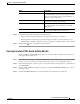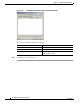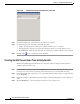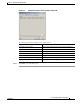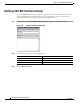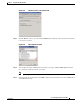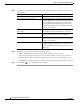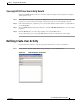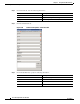User Guide
5-22
Cisco TEO Adapter Guide for SAP ABAP
OL-24780-02
Chapter 5 Using the SAP ABAP Activities
Defining Get SAP Server Down Time Activity
Figure 5-16 Get SAP Server Down Time Properties—Server Tab
Step 4
In the Server name field, enter the name of the SAP server to analyze.
Step 5 Complete the appropriate information in the following tabs:
• Target—Specify whether the defined process target should be used or overridden.
• Knowledge Base—Select the appropriate knowledge base article to associate with the process.
• Result Handlers—Click the appropriate buttons to manage the condition branches on the workflow.
Step 6 Click the Save tool to complete the activity definition.
Viewing Get SAP Server Down Time Activity Results
When the Get SAP Server Down Time activity is executed, results are displayed in the Operations
workspace activity instance view.
Step 1 In the Operations workspace, expand the Activity Views folder and then click the view that represents
how the process was executed (for example, View Adhoc if the process was manually executed).
Step 2 In the View Results pane, expand the process, and double-click the activity instance or right-click and
choose Properties.
Step 3 On the Get SAP Server Down Time Properties dialog box, click the Server tab to view the SAP server
name.
Step 4 Click the Results tab to view the information retrieved for the specified server.