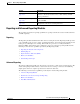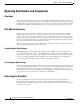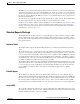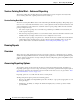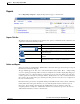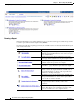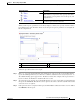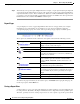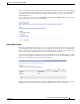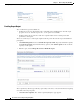Technical References
1-10
Cisco Prime Service Catalog 10.0 Reporting Guide
OL-31037-01
Chapter 1 Advanced Reporting Data Mart
Reporting Architecture and Components
Step 4
Alternatively, some reports require multiple filters. For example, a report organized by People might ask
you to first specify the Organizations to appear on the report, then specify people of interest within those
organizations. In this case, the “Next” and “Previous” buttons are enabled. Click Next to display the next
set of Choices, and choose the Results you want. When parameters for all filters have been specified, the
Finish button becomes enabled. Click Finish to run the report.
Report Pages
A report displays in a series of pages. Hyperlinks at the bottom of each page allow you to navigate
through these pages. The number of rows displayed on a page may be modified by setting the
corresponding report property. An icon bar at the top of the report page displays available options:
These options are summarized in the table below and explained in detail in the following sections.
To return to the page from which you selected the report, click Return at the top right of the page. To
run the report again, click the Run icon.
Saving a Report View
A “Report View” is a copy of a report. Customizations can only be applied to a report for which the user
has edit permission. By default, only Report Administrators have edit permission to the prebuilt reports.
Therefore, a primary reason for creating a report view is to create a private copy of the report to which
Reporting Option Explanation
Save the report output, by emailing the report or saving its
output, or create a view of the report.
Run the report again.
Drill down/drill up; these links are not enabled.
Go to any related links that have been defined for this
report. Report administrators or owners may add links; by
default, none are defined.
Indicates the current output format for the report and allows
you to rerun the report in an alternate format. Default
format is HTML; PDF, XML, and Excel formats are also
available.
Add a shortcut to this report to your private pages or create
a bookmark to the report in your browser.
Allows you to designate that an e-mail alert should be sent
to you (the report owner) whenever output for this report is
saved; available only if you have previously saved report
output.
Return to the Reports home page.
Return to the page from which you invoked this report.