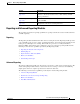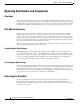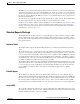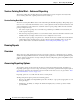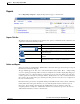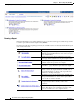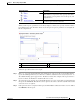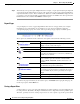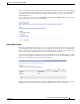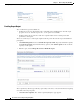Technical References
1-9
Cisco Prime Service Catalog 10.0 Reporting Guide
OL-31037-01
Chapter 1 Advanced Reporting Data Mart
Reporting Architecture and Components
When you run a report, a parameter screen always displays, to allow you to specify criteria for data to
be included in the report. The filter criteria vary from report to report. A parameter screen might look
like the sample below.
Follow the procedure below to run a report:
Step 1
Enter “%” to specify that all applicable data should appear on the report. If you are familiar with the
report and its filters/parameters, you could enter a value here, but this is not necessary. If you enter “%,”
all available filtering options appear in the “Results” box below. For example, in the report of Service
by Service Teams, the Results box would list all service teams.
Step 2
To specify the report contents, choose the Results (in this case service teams) that you want included in
the report and click Insert. This will move those options to the Choices box. The asterisk indicates that
at least one choice is required.
Step 3
If the option selection is complete for this report, the Finish button at the bottom of the screen is enabled.
Click Finish to run the report.
Only Report administrators can modify public reports or
folders. However, report users may copy reports to their
private folders or create private views of the reports, and
manipulate these.
Available only via the More… option. Add a bookmark to
the current report to browser favorites.
Reporting Option Explanation
1 Report Title 3 Parameters
2 Keyword Search (% for all) 4 Action buttons
1
2
3
4