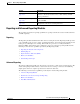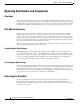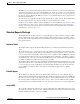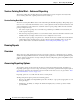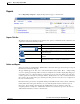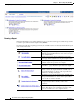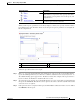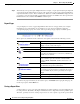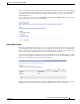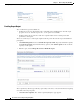Technical References
1-7
Cisco Prime Service Catalog 10.0 Reporting Guide
OL-31037-01
Chapter 1 Advanced Reporting Data Mart
Reporting Architecture and Components
Reports
Choose Reporting > Reports to display the Reports home page, as shown below.
Reports Title Bar
The title bar at the top of the Reports page includes user options, as summarized in the table below and
explained in detail in the following sections.
Folders and Reports
All reports options are available in the “Public Folders” folder. The home page shows the top-level report
folder:Service Performance Reports.
The page initially appears in “List” view—only the folder title is shown, with a “More…” link providing
access to reporting options. Especially for new users, it might be more useful to display Reporting pages
in “Details” view, to see a brief description of each folder or report, and to have handy some of the more
common options. To switch the view, simply click the “Details View” icon—the second from the left in
the icon bar at the top right of the page. (Viewing and other preferences may be saved, as explained in
the section on Preferences.)
Each folder name is presented as a hyperlink; clicking on that link shows the folder contents, which may
include both folders and reports themselves. As you click through the folders to find the report of
interest, the “bread crumbs” (directly under the “Public Folders” tab) are updated to reflect the
navigation path. For example, the “Authorization: On-time % by Customer” report is in the “Service
Authorization Performance” folder, as shown below:
Option Explanation
Refresh the current page
Search for the text entered in the name of a report
Home; return to the Reports home page or set the current page
as your home page
My Area; review or modify your watch items, preferences, or
schedules
Start the Event Studio or, for Report Administrators, Cognos
Administration modules or define report drill-downs