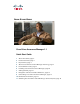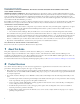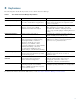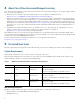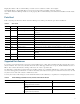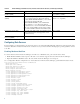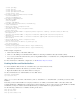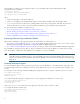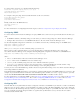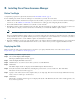Installation Guide
10
6 Installing Cisco Prime Assurance Manager
Before You Begin
Complete the preparation requirements described in Pre-Installation Tasks, page 4.
Before installing Cisco Prime Assurance Manager in a virtual host, you must also ensure that:
• VMware ESX or ESXi is installed and configured on the machine you plan to use as the Cisco Prime Assurance Manager
server host. See the VMware documentation for information on setting up and configuring the host machine.
• The installed VMware ESX or ESXi host is reachable over the network.
• The VMware vSphere Client is installed on the same host. After the virtual host is available on the network, you can browse
to its IP address to display a web-based interface from which you can install the VMware vSphere Client.
Note The VMware vSphere Client is Windows-based. You must download and install the client from a Windows PC.
After you install the VMware vSphere Client, you can run it and log into the virtual host, using the host name or IP address
of the virtual host, the root login ID, and the password you configured. You can add the host to a vCenter if you want to
manage it through vCenter. See the VMware vSphere documentation for details.
• The Prime AM OVA is saved to the same machine where your vSphere Client is installed. Depending on your arrangement
with Cisco, you may download the OVA file from Cisco.com or take it from your Cisco-supplied installation media.
Deploying the OVA
Make sure that all of the system requirements are met before you deploy the OVA. Please review the sections System
Requirements, page 4, and Before You Begin, page 10.
Step 1 Launch your VMware vSphere client.
Step 2 Choose File > Deploy OVF Template.
The Deploy OVF Template window appears.
Step 3 Click the Deploy from file radio button.
Step 4 Click Browse to access the location where you have saved the OVA file.
Step 5 Click Next.
The OVF template details are displayed in the OVF Template Details window.
Step 6 Verify the details about the OVA file, including the product name, version, and the size, then click Next.
The Name and Location window appears.
Step 7 Specify a name and location for the template that you are deploying. The name must be unique within the inventory
folder, and can contain up to 80 characters.
Step 8 Click Next.
The Ready to Complete window appears. It displays the details of the OVA file, the name of the virtual appliance, size,
host, and storage details.