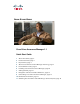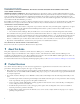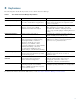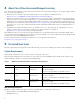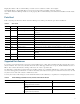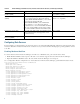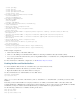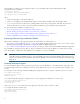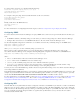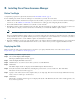QUICK START GUIDE Cisco Prime Assurance Manager 1.
Revised: 5 July, 2012, OL-26374-01 SUPPLEMENTAL LICENSE AGREEMENT FOR CISCO SYSTEMS NETWORK MANAGEMENT SOFTWARE: CISCO PRIME ASSURANCE IMPORTANT-READ CAREFULLY: This Supplemental License Agreement ("SLA") contains additional limitations on the license to the Software provided to Customer under the End User License Agreement between Customer and Cisco. Capitalized terms used in this SLA and not otherwise defined herein shall have the meanings assigned to them in the End User License Agreement.
Key Features The following table details the key features of Cisco Prime Assurance Manager. Table 1 Cisco Prime Assurance Manager Key Features Feature Function Benefit Performance Monitoring Centralized performance monitoring for voice, video, and TCP-based applications Gain visibility into the end-user experience, manage business-critical applications in compliance with service level objectives.
About Cisco Prime Assurance Manager Licensing Cisco Prime Assurance Manager is licensed based on the number of managed network interfaces. To use Prime AM, you must have one of the following licenses: • Evaluation license—Valid for 60 days and 100 interfaces. You can obtain an evaluation license at https://tools.cisco.com/SWIFT/Licensing/PrivateRegistrationServlet?DemoKeys=Y • Base license—Purchased base licenses are available in sizes of 50, 100, 500, 1000, or 5000 interfaces.
Display Resolution —We recommend that you set the screen resolution to 1024 x 768 or higher. Adobe Flash Player—Adobe Flash Player version 10.x or later must be installed on the web client for Cisco Prime Assurance Manager features to work properly. We recommend that you download and install it from the Adobe website. Ports Used Table 3 lists the ports that Cisco Prime Assurance Manager uses. These ports must be open before installation.
Table 4 Prime AM Supported Data Sources, Devices and Software Version (continued) (continued) Device Data Sources Supported Devices Minimum Software Version NetFlow (NF) and Flexible NetFlow (FNF) Nearly all Cisco devices IOS 11.1 (for NF only) or IOS 12.2(31)SB2 (for FNF) Network Analysis Module (NAM) Any NAM-compatible product, including the Cisco Prime Network Analysis Module Cisco Catalyst 6500 Series Network Analysis Software 5.
collect ipv4 dscp collect ipv4 ttl collect ipv4 source mask collect ipv4 destination mask collect monitor event flow monitor type performance-monitor PerfMon record PerfMonRecord exporter PerfMonExporter flow exporter PerfMonExporter destination PAMIP source Loopback0 transport udp PAMPort policy-map type performance-monitor PerfMonPolicy class class-default ! Enter flow monitor configuration mode. flow monitor PerfMon ! Enter RTP monitor metric configuration mode.
Once NetFlow is enabled, you can configure the device to export NetFlow data to Prime AM using these IOS configuration-mode commands: ip flow-export version 5 ip flow-export destination PAMIP PAMPort ip flow-export source interfaceName where: • PAMIP is the IP address of the Prime AM server • PAMPort is the UDP port on which the Prime AM server is listening for NetFlow data (the default is 9991) • interfaceName is the name of the interface sending NetFlow data to the specified PAMIP.
To collect traffic of interest, use commands like the following: access-list 100 permit tcp any host 10.0.0.
6 Installing Cisco Prime Assurance Manager Before You Begin Complete the preparation requirements described in Pre-Installation Tasks, page 4. Before installing Cisco Prime Assurance Manager in a virtual host, you must also ensure that: • VMware ESX or ESXi is installed and configured on the machine you plan to use as the Cisco Prime Assurance Manager server host. See the VMware documentation for information on setting up and configuring the host machine.
Step 9 After you verify the options, click Finish to start the deployment. This may take a few minutes to complete. Check the progress bar in the Deploying Virtual Application window to monitor the task status. After the deployment task has successfully completed, a confirmation window appears. Step 10 Click Close. The virtual appliance that you deployed is listed under the host, in the left pane of the vSphere client.
Logging in to Cisco Prime Assurance Manager Follow these steps to log into the Cisco Prime Assurance Manager user interface through a web browser: Step 1 Launch one of the Supported Browsers (see System Requirements, page 4) on a different computer from the one on which you installed and started Prime AM. Step 2 In the browser’s address line, enter https://IPaddress, where IPaddress is the IP address of the server on which you installed Prime AM. The Prime AM user interface displays the Login window.
Table 5 Navigation and Documentation Reference (continued) Task Navigation in Cisco Prime Assurance Manager Section in Cisco Prime Assurance Manager User Guide Using monitoring dashboards Operate > Monitoring Dashboards Operating the Network Using templates for configuring Design > Templates and monitoring Viewing alarms Operate > Alarms & Events Monitoring Alarms Finding and comparing device configurations Operate > Configuration Archive Working with Device Configurations Maintaining device c
11 Obtaining Documentation and Submitting a Service Request For information on obtaining documentation, submitting a service request, and gathering additional information, see the monthly What’s New in Cisco Product Documentation, which also lists all new and revised Cisco technical documentation, at: http://www.cisco.com/en/US/docs/general/whatsnew/whatsnew.