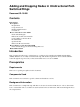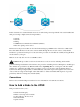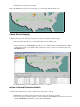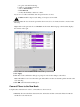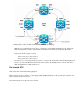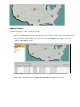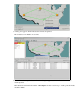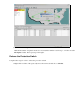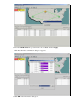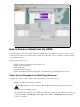Troubleshooting Guide
Log into each shelf in the ring.a.
Click on each UPSR optical card.b.
Choose Performance.c.
Click Refresh.d.
Verify that all fields contain zero values.e.
If you see zero values in all fields, then the span runs free of errors.
Caution: Traffic is unprotected during a forced protection switch.
From the Network view locate the span where the new node is to be inserted, Node1 to Node3 in the
lab setup.
Right−click on the span and choose Circuits from the menu. This brings up a window that displays
the circuits on the span.
3.
Choose Force from the UPSR Switch Selector drop−down menu.4.
Click Apply.5.
Click Yes on the confirmation dialog box prompt in order for the change to take effect.
Note: All traffic is now forced from this span. The traffic now takes an alternate path around the other
side of the ring.
6.
Click OK at the informational dialog box.7.
Connect Fibers to the New Node
Complete these instructions in order to connect fibers to the new node:
Manually disconnect the fibers between Node1 and Node3 and then connect the fibers from Node1
and Node3 to the new Node4.
1.