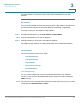Maintenance Manual
Managing the System
Application Servers
Cisco Small Business NSS300 Series Smart Storage Administration Guide 197
3
To add an image file as the album cover:
STEP 1 From Multimedia Station, choose Media Center > My Photo.
STEP 2 Browse and select the album you want to add the album cover to.
STEP 3 Click the Set Album Cover icon.
STEP 4 Select the image file that you want as the album cover.
STEP 5 Click Save.
Slide Show
You can view multiple images as a slide show. You can also set the photo frame,
background music, and animation in the slide show mode.
To view images as a slide show:
STEP 1 From Multimedia Station, choose Media Center > My Photo.
STEP 2 Browse and select the album or images that you want to view as a slide show in
Media Center.
STEP 3 Click the Slide Show icon to start the slide show.
STEP 4 Select the playback speed: 3s, 6s, 9s, or 15s.
STEP 5 From the drop-dwon menu, select the photo frame for displaying the image file.
STEP 6 Select the icon to display the images full-screen display or 3-dimensional (3D)
display.
Publish Image Files
You can publish image files from MultiMedia Station to social networking sites.
Supported sites are Twitter, Facebook, MySpace, Plurk, Windows Live, and
Blogger.
The album must be set to public (Control Panel > Set Folder Public) before it can
be published and Multimedia Station must be accessible from the Internet. It is
recommended to set up the DDNS for the NAS before using this feature. See
DDNS, page 67.
NOTE Action can be performed by administrators only.