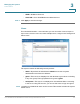Maintenance Manual
Managing the System
Administration
Cisco Small Business NSS300 Series Smart Storage Administration Guide 102
3
View Users
To view the users:
STEP 1 Choose Administration > Users from the Navigation menu. The Users window
opens and displays the following information.
• User Name—A list of the users assigned to this NAS.
• Quota—Space allocated for this user.
• Action—An action to perform for this user. Options are Change Password,
Edit Account, User Groups, and Private Network Share.
STEP 2 From the drop-down list, you can select to view:
• Local Users—Select to view the local users assigned to this NAS.
• Domain Users—Select to view the domain users assigned to this NAS.
STEP 3 Type a user name in the search field to search for a specific user.
STEP 4 From the drop-down list, Displays entries per page, select the number of entries
to display.
STEP 5 Click the arrows in the lower right to navigate forward and back on the User
window.
Create a New User
To create a user:
STEP 1 Choose Administration > Users from the Navigation menu. The Users window
opens.
STEP 2 Click Create a New User. The Add a New User wizard window opens to guide
you through the new user settings.
• User Information—User Name and password.
• Quota—Quota settings. This is disabled by default when creating a new
user.
• User Group—Collection of users with the same access right to the share
folders.
• Personal Share Folder—Share folder for the user.