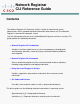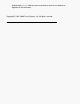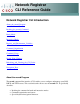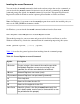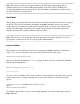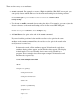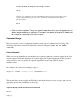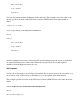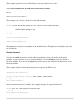Technical References
Note: The cluster to which you connect determines the CLI attributes that appear and are
available for the release of Network Registrar running on the cluster. This CLI Reference
describes the attributes for the current release. For the attributes available for an earlier release,
see the CLI Reference for that release.
Batch Mode
The program goes into batch mode if you include a functional command or the -b < file.txt option
on the line. The text file can include any number of nrcmd commands, and you can include
comment lines preceded by the pound sign (#). In batch mode, you return to the normal system
prompt. Note that display in batch mode is intended for parsing by an external program and,
therefore, includes only command attributes that have values.
Note: The last line of code in the input file must end with an end-of-line character. It is also a
good practice to make the last line of code an explicit exit command.
Interactive Mode
The program goes into interactive mode if you enter just the nrcmd command, or include the
cluster, user, or password options. To execute the CLI in interactive mode, enter:
nrcmd[-C cluster] [-N user] [-P password]
This syntax displays the interactive nrcmd> prompt, at which you enter a functional command
and any optional parameters:
nrcmd> command [parameter,parameter , ...]
system-response
To enter a series of attribute values, insert commas (,) between them. Do not add a space after the
comma. If the value is a string containing one or more space characters, enclose the value in
quotes:
nrcmd> zone example.com. set auth-servers=192.168.50.1,10.0.0.1
100 Ok
auth-servers=192.168.50.1,10.0.0.1
To terminate an interactive session, enter the exit command. To view the online help, enter the
help command.