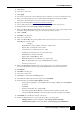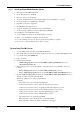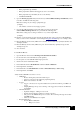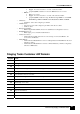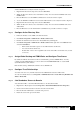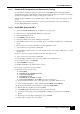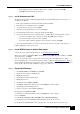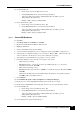Release Note
Hosted NAM/CICM Model
Install SQL Server Service Pack 2
1. Run the setup.bat file.
2. For the Computer Name, select Local Computer.
3. Accept the license agreement.
4. For the Instance Name, accept the default.
5. Connect to the Server using the SQL Server System Administrator login. Select “leave sa password
blank”.
6. Complete setup and reboot the server.
7. Expand the database sizes and logs using SQL Enterprise Manager. Click START > Programs >
Microsoft SQL Server > Enterprise Manager. Under Server Name in the Enterprise Manager,
double-click on Databases. Expand the server tree and highlight the Databases Folder under the
server name.
8. Double-click Master Database in the right panel. The Master Properties window opens.
9. On the Data Files tab:
Set the Space Allocated to 50MB
Uncheck Autogrow
10. On the Transaction Log Tab:
Set the Space Allocated to 20MB
Uncheck Autogrow and click OK
11. Double-click on Tempdb in the right panel. The tempdb Properties window opens.
12. On the Data Files tab:
Set the Space Allocated to 50MB
Uncheck Autogrow
13. On the Transaction Log tab:
Set the Space Allocated to 20MB
Uncheck Autogrow and click OK
14. For the Options tab, verify the following settings:
Unchecked - ANSI NULL default, Recursive triggers, Auto close, Auto shrink and Use
quoted identifiers
Checked – Auto update statistics, Torn page detection and Auto create statistics
15. Close the Enterprise Manager
Step 65.
Install Webview 3
rd
Party Software
Print and read the Read Me file on the “Webview 3
rd
Party Installer CD 6.0.” This file describes the
software and provides installation instructions. Various settings described in the Read Me file appear on
certain setup screens.
1. Check to see if you have the Jaguar 3.5 software already installed on your machine. If Jaguar 3.5
software is installed on your machine, use the control panel’s Add/Remove software program to
remove that software.
2. Run the setup on the 3
rd
Party Installer CD 6.0.
3. Reboot the server when setup completes.
4. Use the following procedure to make sure that the cache updates at each new view of a real-time report.
o In the Internet Explorer window, select Internet Options from the Tools menu.
o If necessary, click the General tab to display the General Settings tab page.
o On the General Settings tab page, in the Temporary Internet Files sections, click Settings.
Release 6.0(0) Staging on Windows 2000
9898