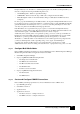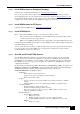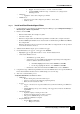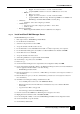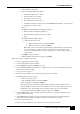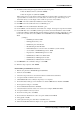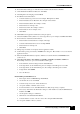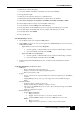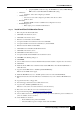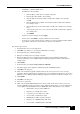Release Note
Hosted NAM/CICM Model
12. The Database Files Dialog Box appears. Enter the data and log sizes:
Enter the Database file size (minimum 500MB)
Enter the Log file size (minimum 300MB)
Note: Sizing is based on information gathered during the Application Discovery Phase based on the
expected number of e-mails received on a daily basis, size of the average e-mail, average size of
attachments (if any), and the length of time e-mails are preserved on the database.
13. Click OK on the Successful Creation Database Creation dialog box.
14. Click OK for the Successful Grant Access to CIR dialog box.
15. Click OK for the Successful Database Table dialog box.
16. On the CIR Tab, enter the Webview Server Name. For example: icmcusag2. Accept all other defaults.
17. On the ICM Tab, refer to the ICM System Design document, Connection Parameters Section, ICM
Configuration Manager, Media Routing Domains Table and Application Instance List Table. You also
need to refer to (in this same section) CMS Control, CONAPI Connections-ICM/E-Mail Manager
Table.
[example]
o ICM Enterprise Name: CEM
o ICM Application Key: cisco
o ICM Description: mmcallcenter
o Media Routing Domain ID: 5003
o ICM Administration connection name: ConnName1 (use this default)
o Service Name on E-Mail Manager Server: CEM
o Registry Port on E-Mail Manager Server: 1099
o ICM Distributor AW Service Name: ICM
o ICM Distributor AW Registry Port: 1099
o ICM Distributor AW Hostname: icmcusaw1
18. Click Finish. For the confirmation dialog box, click OK.
19. When the setup completes, click– Finish.
Install CEM Agent UI/API/Webview Server
1. Run the setup from Cisco E-Mail Manager Install Media.
2. Welcome and click Next.
3. Select the Component Screen, and select the UI Server and Webview Standalone.
4. Accept the defaults on all file location screens.
5. Click Next.I Install of the 3
rd
Party Component(s) now completes.
6. For the Information dialog box, The installer now calls the CEM UI Server Installer. Click OK.
7. For the Question dialog box, click Yes.
8. For the UI Install Shield Wizard, click Next.
9. Select the Instance that was created on Core Server. For example: CEM. Click Next.
10. Accept the default for directory location.
11. For the Tserver Properties, click Next.
12. For the UI Server Destination Location, accept the default and click Next.
13. The application installs.
14. On the Question dialog box, click Yes to restart IIS services.
15. When the Install Shield Wizard Complete screen appears, click Finish.
Release 6.0(0) Staging on Windows 2000
8686