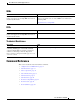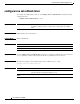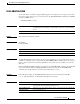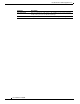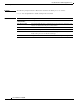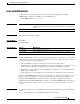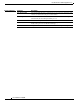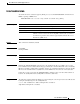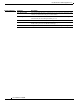Manual
Cisco IOS In Service Software Upgrade Process
issu loadversion
39
Cisco IOS Release 12.2(28)SB
issu loadversion
To start the In Service Software Upgrade (ISSU) process, use the issu loadversion command in user
EXEC or privileged EXEC mode.
issu loadversion active-slot active-image standby-slot standby-image [force]
Syntax Description
Defaults This command is disabled by default.
Command Modes User EXEC
Privileged EXEC
Command History
Usage Guidelines Enabling the issue loadversion command causes the standby Route Processor (RP) to be reset and
booted with the new Cisco IOS software image specified by the command. If both the active and standby
RP images are ISSU-capable, ISSU-compatible, and have no configuration mismatches, then the standby
RP moves into stateful switchover (SSO) mode, and both RPs move into the load version (LV) state.
It may take several seconds after the issu loadversion command is entered for Cisco IOS software to
load into the standby RP and the standby RP to transition to SSO mode.
Examples The following example initiates the ISSU process by loading the active image into the active RP slot and
loading the standby image into the standby RP slot:
Router# issu loadversion a disk0:c10k2-p11-mz.2.20040830 b
stby-disk0:c10k2-p11-mz.2.20040830
active-slot The active slot on the networking device.
active-image The active image on the networking device.
standby-slot The standby slot on the networking device.
standby-image The new image to be loaded into the standby networking device.
force (Optional) Used to override the automatic rollback when the new Cisco IOS
software version is detected to be incompatible, which is the case when as
user intends to perform a fast software upgrade (FSU) in Route Processor
Redundancy (RPR) mode.
Release Modification
12.2(28)SB This command was introduced.
12.2(31)SGA This command was integrated into Cisco IOS Release 12.2(31)SGA.