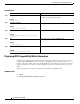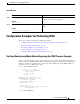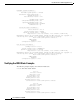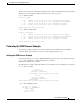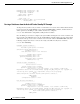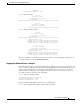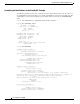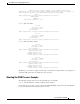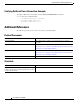Manual
Cisco IOS In Service Software Upgrade Process
How to Perform the ISSU Process
21
Cisco IOS Release 12.2(28)SB
DETAILED STEPS
Configuring the Rollback Timer to Safeguard Against Upgrades
The Cisco IOS software maintains an ISSU rollback timer. The rollback timer provides a safeguard
against an upgrade that may leave the new active RP in a state in which communication with the RP is
severed.
A user may want to configure the rollback timer to fewer than 45 minutes (the default) so that the user
need not wait in case the new software is not committed or the connection to the router was lost while it
was in runversion mode. A user may want to configure the rollback timer to more than 45 minutes in
order to have enough time to verify the operation of the new Cisco IOS software before committing the
new image.
Once you are satisfied that the ISSU process has been successful and you want to remain in the current
state, you must indicate acceptance by issuing the issu acceptversion command, which stops the
rollback timer. Therefore, entering the issu acceptversion command is extremely important to moving
the ISSU process forward.
Issuing the issu commitversion command at this stage is equal to entering both the issu acceptversion
and the issu commitversion commands. Use the issu commitversion command if you do not intend to
run in the current state for a period of time and are satisfied with the new software version.
This task explains how to configure the rollback timer.
SUMMARY STEPS
1. enable
2. configure terminal
3. configure issu set rollback timer seconds
4. show issu rollback timer
Command or Action Purpose
Step 1
enable
Example:
Router> enable
Enables privileged EXEC mode.
• Enter your password if prompted.
Step 2
issu abortversion slot image
Example:
Router# issu abortversion b
disk0:c10k2-p11-mz.2.20040830
Cancels the ISSU upgrade or downgrade process in progress
and restores the router to its state before the process had
started.