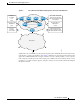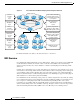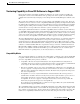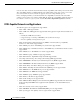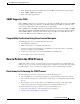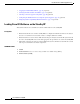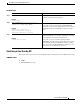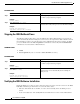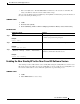Manual
Cisco IOS In Service Software Upgrade Process
How to Perform the ISSU Process
18
Cisco IOS Release 12.2(28)SB
DETAILED STEPS
Stopping the ISSU Rollback Timer
The following task describes how to stop the rollback timer. If the rollback timer is not stopped, the
system automatically aborts the ISSU process and reverts to the original Cisco IOS software version if
the next ISSU procedure is not performed prior to the rollback timer timeout. For example, the ISSU
process would abort after the issu acceptversion command was entered only if the issu runversion
command was not entered before rollback timeout.
SUMMARY STEPS
1. enable
2. issu acceptversion {active slot-number | active slot-name slot-name}
DETAILED STEPS
Verifying the ISSU Software Installation
During the ISSU process, there are three valid states: init, load version, and run version. Use the show
issu state command to get information on each or all of these states:
• Init state—The initial state is two RPs, one active and one standby, before the ISSU process is
started.
• Load version (LV) state—The standby RP is loaded with the new version of Cisco IOS software.
Command or Action Purpose
Step 1
enable
Example:
Router> enable
Enables privileged EXEC mode.
• Enter your password if prompted.
Step 2
issu runversion slot image
Example:
Router# issu runversion b
stby-disk0:c10k2-p11-mz.2.20040830
Forces a switchover of the active to the standby processor
and causes the newly active processor to run the new image.
Command or Action Purpose
Step 1
enable
Example:
Router> enable
Enables privileged EXEC mode.
• Enter your password if prompted.
Step 2
issu acceptversion {active slot-number | active
slot-name
slot-name}
Example:
Router# issu acceptversion b
disk0:c10k2-p11-mz.2.20040830
Halts the rollback timer and ensures the new Cisco IOS
software image is not automatically aborted during the
ISSU process.