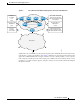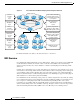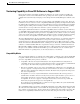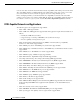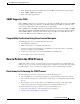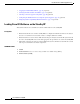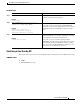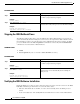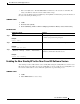Manual
Cisco IOS In Service Software Upgrade Process
How to Perform the ISSU Process
17
Cisco IOS Release 12.2(28)SB
DETAILED STEPS
Switching to the Standby RP
This task describes how to switch to the standby RP, which is running the new Cisco IOS software image.
SUMMARY STEPS
1. enable
2. issu runversion slot image
Command or Action Purpose
Step 1
enable
Example:
Router> enable
Enables privileged EXEC mode.
• Enter your password if prompted.
Step 2
issu loadversion active-slot active-image
standby-slot standby-image [force]
Example:
Router# issu loadversion a
disk0:c10k2-p11-mz.2.20040830 b
stby-disk0:c10k2-p11-mz.2.20040830
Starts the ISSU process.
It may take several seconds after the issu loadversion
command is entered for Cisco IOS software to load onto the
standby RP and for the standby RP to transition to SSO
mode.
Step 3
show issu state [detail]
Example:
Router# show issu state
Displays the state of the during the ISSU process. At this
point in the ISSU process, use this command to check that
the standby RP is loaded and is in SSO mode.
It may take several seconds after entering the issu
loadversion command for Cisco IOS software to load onto
the standby RP and the standby RP to transition to SSO
mode. If you enter the show issu state command too soon,
you may not see the information you need.