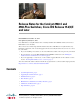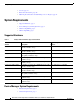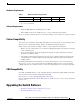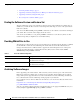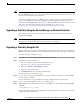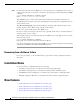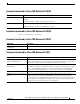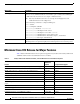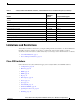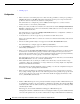Release Notes
5
Release Notes for the Catalyst 2960-C and 2960-Plus Switches, Cisco IOS Release 15.2(3)E and Later
OL-32525-01
Upgrading the Switch Software
Note Although you can copy any file on the flash memory to the TFTP server, it is time consuming to copy
all of the HTML files in the tar file. We recommend that you download the tar file from Cisco.com and
archive it on an internal host in your network.
You can also configure the switch as a TFTP server to copy files from one switch to another without
using an external TFTP server by using the tftp-server global configuration command. For more
information about the tftp-server command, see the “Basic File Transfer Services Commands” section
of the Cisco IOS Configuration Fundamentals Command Reference, Release 12.2:
http://www.cisco.com/en/US/docs/ios/fundamentals/command/reference/cf_t1.html
Upgrading a Switch by Using the Device Manager or Network Assistant
You can upgrade switch software by using the device manager or Network Assistant. For detailed
instructions, click Help.
Note When using the device manager to upgrade your switch, do not use or close your browser session after
the upgrade process begins. Wait until after the upgrade process completes.
Upgrading a Switch by Using the CLI
This procedure is for copying the combined tar file to the switch. You copy the file to the switch from a
TFTP server and extract the files. You can download an image file and replace or keep the current image.
To download software, follow these steps:
Step 1 Use Table 3 on page 4 to identify the file that you want to download.
Step 2 Download the software image file:
a. If you are a registered customer, go to this URL and log in.
http://www.cisco.com/cisco/web/download/index.html
b. Navigate to Switches > LAN Switches - Access.
c. Navigate to your switch model.
d. Click IOS Software, then select the latest IOS release.
Download the image you identified in Step 1.
Step 3 Copy the image to the appropriate TFTP directory on the workstation, and make sure that the TFTP
server is properly configured.
For more information, see Appendix B in the software configuration guide for this release.
Step 4 Log into the switch through the console port or a Telnet session.
Step 5 (Optional) Ensure that you have IP connectivity to the TFTP server by entering this privileged EXEC
command:
Switch# ping tftp-server-address
For more information about assigning an IP address and default gateway to the switch, see the software
configuration guide for this release.