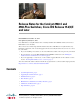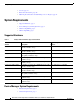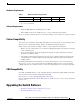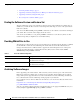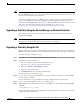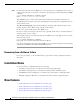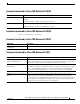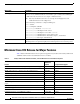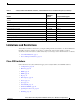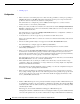Release Notes
4
Release Notes for the Catalyst 2960-C and 2960-Plus Switches, Cisco IOS Release 15.2(3)E and Later
OL-32525-01
Upgrading the Switch Software
• Archiving Software Images, page 4
• Upgrading a Switch by Using the Device Manager or Network Assistant, page 5
• Upgrading a Switch by Using the CLI, page 5
• Recovering from a Software Failure, page 6
Finding the Software Version and Feature Set
The Cisco IOS image is stored as a bin file in a directory that is named with the Cisco IOS release. A
subdirectory contains the files needed for web management. The image is stored on the system board
flash device (flash:).
You can use the show version privileged EXEC command to see the software version that is running on
your switch. The second line of the display shows the version.
You can also use the dir filesystem: privileged EXEC command to see the directory names of other
software images that you might have stored in flash memory.
Deciding Which Files to Use
The upgrade procedures in these release notes describe how to perform the upgrade by using a combined
tar file. This file contains the Cisco IOS image file and the files needed for the embedded device
manager. You must use the combined tar file to upgrade the switch through the device manager. To
upgrade the switch through the command-line interface (CLI), use the tar file and the archive
download-sw privileged EXEC command.
Archiving Software Images
Before upgrading your switch software, make sure that you have archived copies of the current Cisco
IOS release and the Cisco IOS release to which you are upgrading. You should keep these archived
images until you have upgraded all devices in the network to the new Cisco IOS image and until you
have verified that the new Cisco IOS image works properly in your network.
Cisco routinely removes old Cisco IOS versions from Cisco.com. See Product Bulletin 2863 for more
information:
http://www.cisco.com/en/US/prod/collateral/iosswrel/ps8802/ps6969/ps1835/
prod_bulletin0900aecd80281c0e.html
You can copy the bin software image file on the flash memory to the appropriate TFTP directory on a
host by using the copy flash: tftp: privileged EXEC command.
Table 3 Cisco IOS Software Image Files
Filename Description
c2960c405-universalk9-mz.152-3.E1.bin Catalyst 2960-C image with all supported universal image features and
Web-based device manager.
c2960c405-universalk9-tar.152-3.E1.tar Catalyst 2960-C image with all supported universal image features and
Web-based device manager.