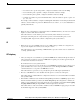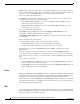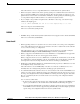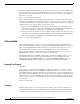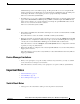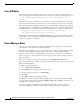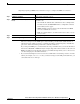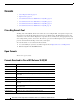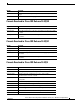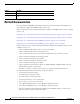Release Notes
16
Release Notes for the Catalyst 2960-C and 2960-Plus Switches, Cisco IOS Release 15.2(3)E and Later
OL-32525-01
Important Notes
Cisco IOS Notes
• If the switch requests information from the Cisco Secure Access Control Server (ACS) and the
message exchange times out because the server does not respond, a message similar to this appears:
00:02:57: %RADIUS-4-RADIUS_DEAD: RADIUS server 172.20.246.206:1645,1646 is not
responding.
If this message appears, check that there is network connectivity between the switch and the ACS.
You should also check that the switch has been properly configured as an AAA client on the ACS
• If the switch has interfaces with automatic QoS for voice over IP (VoIP) configured and you upgrade
the switch software to Cisco IOS Release 12.2(40)SE (or later), when you enter the auto qos voip
cisco-phone interface configuration command on another interface, you might see this message:
AutoQoS Error: ciscophone input service policy was not properly applied
policy map AutoQoS-Police-CiscoPhone not configured
If this happens, enter the no auto qos voip cisco-phone interface command on all interface with this
configuration to delete it. Then enter the auto qos voip cisco-phone command on each of these
interfaces to reapply the configuration.
Device Manager Notes
• You cannot create and manage switch clusters through the device manager. To create and manage
switch clusters, use the CLI or Cisco Network Assistant.
• When the switch is running a localized version of the device manager, the switch displays settings
and status only in English letters. Input entries on the switch can only be in English letters.
• For device manager session on Internet Explorer, popup messages in Japanese or in simplified
Chinese can appear as garbled text. These messages appear properly if your operating system is in
Japanese or Chinese
• The Legend on the device manager incorrectly includes the 1000BASE-BX SFP module.
• We recommend this browser setting to speed up the time needed to display the device manager from
Microsoft Internet Explorer.
From Microsoft Internet Explorer:
1. Choose Tools > Internet Options.
2. Click Settings in the “Temporary Internet files” area.
3. From the Settings window, choose Automatically.
4. Click OK.
5. Click OK to exit the Internet Options window.
• The HTTP server interface must be enabled to display the device manager. By default, the HTTP
server is enabled on the switch. Use the show running-config privileged EXEC command to see if
the HTTP server is enabled or disabled.
If you are not using the default method of authentication (the enable password), you need to
configure the HTTP server interface with the method of authentication used on the switch