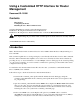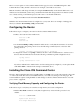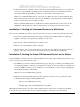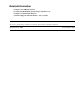Troubleshooting Guide
Here is a screen capture of a Cisco IOS Command Center page for a Cisco AS5300 running Cisco IOS
Software Release 12.0(7) T. This is meant to be an example, so the links are not active.
Note: For interfaces with slot/port format (for example, fastethernet 3/0), ensure that the html source code
includes an extra back slash (\) before the port number. The back slash disregards the next character (in this
case, a slash) as being a command and passes it. The source code should look like this:
http://172.22.200.1/exec/show/interface/fastethernet/3\/0/cr
When the Cisco IOS Command Center is configured on your system, here is an example of what appears
when you select the show running config command link.
Configuring the Router
Follow these steps to configure your router for the Cisco IOS Command Center:
Telnet to the router and enter enable mode.
maui−nas−05>en
Password:
maui−nas−05#
Use the show running−config command in enable mode to verify that the username to be used for
the web interface has privilege level 15. Use the following command syntax to add a user with
privilege level 15:
username <username> password privilege 15 <password>
1.
Configure the router to accept http commands. Be sure to turn on authentication to restrict access to
the Cisco IOS Command Center. Issue the following commands in global configuration mode:
ip http server
ip http authentication local
If you have Authentication, Authorization, and Accounting (AAA) configured, you can replace local
with AAA, enable, or tacacs in the example command line above.
2.
3.
Installing the Cisco IOS Command Center
The Cisco IOS Command Center may be installed either on a WWW server on the same network as the router
or on the router itself. The web server installation allows you to make easy changes to the web pages. The
router installation requires erasing the Flash to make changes to the Cisco IOS Command Center on several
pieces of Cisco equipment.
Verifying Flash Memory Capacity and Configuring the Router
Follow these steps to verify that your router has enough memory and set the configuration.
Run the show flash command to verify that enough memory exists and write protection is not
enabled.
maui−nas−05#show flash
System flash directory:
File Length Name/status
1.