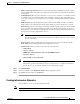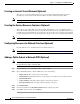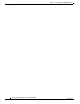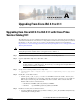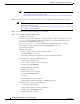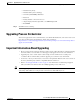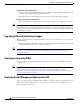Installation Guide
7-21
Cisco Intelligent Automation for Cloud Installation Guide
OL-29971-02
Chapter 7 Configuring Cisco IAC With the Wizard
Creating Resources for Network Services
• Subnet Address Specification: Enter the network for this subnet in CIDR notation. For example,
192.168.20.0/24. Enter only an IPv4 type of IP address. Note: Only networks from /23 through /29
are supported.
• Community Network: Choose the network access scope for user networks. A community network
is available to users in Community VDCs. Non-community networks require explicit VDC level
access to be set before users can deploy servers to it, which is useful for traffic isolation and better
security.
• Public Network: Specify the duplication policy for this network. Public networks are globally
unique, while private networks must only be unique within associated network device contexts.
• Network Type: Choose a network type to determine how this network can be used. User networks
are used for deploying virtual machines or physical servers. Management networks are used for
management access to cloud servers. Infrastructure networks are used for management interfaces of
hypervisor hosts and other infrastructure devices.
Note For Advanced Network Services, use “Infrastructure” type for Service, Infrastructure, and
Internet Transit. (Theses are the three networks you are asked for when you create a Service
Resource Container).
• Network Source: Choose how IP addresses management is done in this network. Cisco Prime
IPAM, DHCP, Internal, External. Internal is managed by Cisco IAC.
• Additional: In addition, you may need to enter any of the following:
–
Subnet Mask
–
Gateway Address
–
FHRP1 (First Hop Redundancy Protocol) and FHRP2 Address
–
Broadcast Address
–
Primary DNS and Secondary DNS
Tip Depending on the cloud infrastructure type you chosen, the form may populate with
infrastructure-specific fields which also may be required. Be sure to complete these fields as
well. In all cases, the red asterisk will indicate the required field or fields.
Step 4 Click Submit Order.
Step 5 Click on the number in the Requisition Number field to display the details.
Step 6 Click Close when the status says Completed.
Creating Infrastructure Networks
From the Wizard, choose Create Infrastructure Network.
Note The steps for this procedure are the same as outlined in the Creating a Service Network, page 7-20.