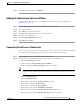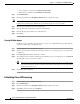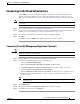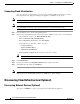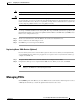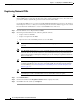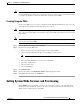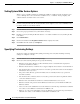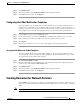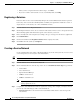Installation Guide
7-18
Cisco Intelligent Automation for Cloud Installation Guide
OL-29971-02
Chapter 7 Configuring Cisco IAC With the Wizard
Setting System-Wide Services and Provisioning
Setting System-Wide Service Options
When a service is disabled, ALL users, including the CTPA, are disallowed from ordering the given
service. Although users can see the link to a disabled service, a “disabled” message displays, and
“Submit” buttons are hidden on the service forms.
Tip You can re-enable a disabled service at any time. Disabling an option only affects what users can order
from the catalog from the time the Set System Wide Service Options service order is fulfilled. It does
not affect current services already ordered.
Step 1 From the Wizard, choose Set System-wide Service Options.
Step 2 Choose the proper options based on your hardware inventory.
Step 3 Disable a service by clicking the No radio button, or re-enable a disabled service by clicking the Yes
radio button.
Step 4 Click Submit Order.
Step 5 Click on the number in the Requisition Number field to display the details.
Step 6 Click Close when the status says Completed.
Specifying Provisioning Settings
Specify the settings for virtual machine (VM) provisioning, then verify that the VM provisioning
settings are configured correctly.
Step 1 From the Wizard, choose Set Provisioning Settings.
Step 2 On the Server Provisioning Settings form, specify the following:
• Enter the period of time allowed, specified in minutes, before a virtual machine deployment
operation is determined as failed.
• Enter the amount of time, in whole hours, to suppress duplicate alerts related to cloud automation.
• The amount of time, in whole hours, between consecutive periodical executions of the CloudSync
infrastructure discovery service.
• The period of time allowed, specified in minutes, before a CloudSync Discovery operation is
determined as failed.
• The amount of time, in minutes, between consecutive periodical executions of platform element
connection validation services.
• Enter the name of the Windows domain for commissioned Windows servers to join.
• Enter the username and password for the Windows domain user to join the Windows VM to the
Windows domain.
• Linux only. Choose the default time zone for the Linux server from the drop-down list. For valid time
zone values, see the VMware documentation on VMware.com.
• Windows only. Choose the default time zone for the Windows server from the drop-down list. For
valid time zone values, see the VMware documentation on VMware.com.