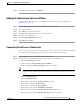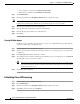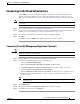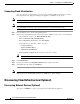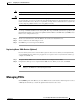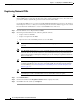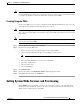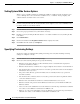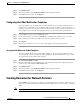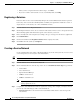Installation Guide
7-12
Cisco Intelligent Automation for Cloud Installation Guide
OL-29971-02
Chapter 7 Configuring Cisco IAC With the Wizard
Setting Up Cloud Administration
• Choose the Process Orchestrator Authentication Scheme.
• Enter the Process Orchestrator Administrator Password.
Step 3 Click Submit Order.
Step 4 Click on the number in the Requisition Number field to display the details.
Tip This task of setting the Process Orchestrator values cannot complete until all agents are started, which
includes Process Orchestrator. Without the agents running the process can not complete.
Step 5 Enter the Service Link Port for Cisco Cloud Portal.
Step 6 Enter the host name or IP address of the Cisco Cloud Portal
Step 7 Enter the Request Center Port for Cisco Cloud Portal.
Step 8 Click Close.
Starting All Other Agents
Finally, you need to start all of the other agents in order to successfully finish this procedure. Wait for
at least two minutes before starting this step.
Step 1 From the Wizard, choose Start all other agents.
Step 2 On the Control Agents Tab of the Service Links portal, choose every single agent on every page with a
red light icon.
Step 3 Click Start Chosen, and then click Yes to confirm.
Step 4 The red light icon next to all the remaining agents will turn green. To see if they turn green, click Refresh
(bottom right corner) to check the new status.
Note There may have been additional agents in the list that you were not able to see (and therefore,
activate). To find agents, use the scroll arrow at the bottom of the list or the “next page” button
at the bottom of the screen.
Step 5 Click Close when completed.
Initializing Cisco IAC Licensing
Step 1 From the Wizard, choose Initialize licensing.
Step 2 Click Submit Order.
Step 3 Click on the number in the Requisition Number field to display the details.
Step 4 Click Close when the status says Completed.