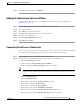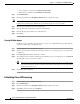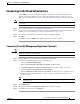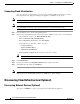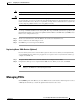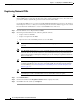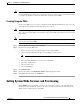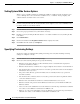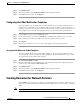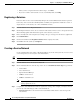Installation Guide
7-11
Cisco Intelligent Automation for Cloud Installation Guide
OL-29971-02
Chapter 7 Configuring Cisco IAC With the Wizard
Setting Up Cloud Administration
Step 5 Click Close when the status says Completed.
Adding Site Administrator Role to nsAPI User
If you are using a directory service, see the information in the following section, Adding Cloud
Administrators, page 7-10.
Step 1 From the Wizard, Step 2, click Add Site Administrator role to nsAPI user.
Step 2 Choose the nsAPI user.
Step 3 Choose Roles on the right of the screen.
Step 4 Click Add under the list of Roles first to open the search bar.
Step 5 Search for “Site Administrator”.
Step 6 Check the Site Administrator check box.
Step 7 Click Add and click Close.
Connecting Cisco Process Orchestrator
Here, you register and connect the various platform elements to be used for the cloud. This setup must
be completed before any further setup or usage of the cloud environment can take place.
Step 1 From the Wizard, choose Connect Cisco Process Orchestrator.
Step 2 On the Connect Cloud Infrastructure Screen, choose Cisco Process Orchestrator.
• Enter Connection Name (optional)
• Verify the Cloud Portal Host Name and Port Numbers.
• Ensure Cloud Portal Connection Encrypted option is set to False.
Tip The Connection Encrypted is set to “False” by default. Setting to “True” would require SSL
being set up and enabled on Cisco Process Orchestrator, which is not required for Cisco IAC
4.1.1.
• Enter the NSAPI username.
• Enter the NSAPI Password.
• Enter the Process Orchestrator Connection Name (optional)
• Enter the Process Orchestrator Host Name.
• Verify the Process Orchestrator Port Number.
• Enter the Process Orchestrator Administrator username.
• Enter the Process Orchestrator Administrator Domain (if applicable).
• Ensure Process Orchestrator Connection Encrypted option is set to False.