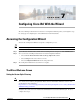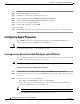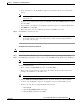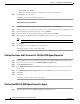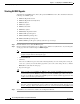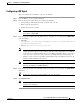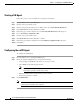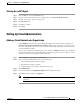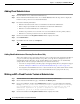Installation Guide
7-10
Cisco Intelligent Automation for Cloud Installation Guide
OL-29971-02
Chapter 7 Configuring Cisco IAC With the Wizard
Setting Up Cloud Administration
Adding Cloud Administrators
Step 1 From the Wizard, choose Add Cloud Administrator(s).
Step 2 On the Add Cloud Administrator form, choose Create New User from the drop-down to display the
fields for creating a new user as a Cloud Administrator.
Step 3 Provide the following information:
• Enter the first and last name of the new Cloud Provider Technical Administrator.
• Enter a unique login identifier for the Cloud Provider Technical Administrator.
• Enter the new Cloud Administrator’s e-mail address.
• From the drop-down list, choose the time zone associated with the new CA’s primary address.
• Enter then re-enter the password for the new Cloud Administrator.
Step 4 Click on the number in the Requisition Number field to display the details.
Step 5 Click Submit Order.
Step 6 Click Close when the status says Completed.
Note Monitor and refresh screen as needed. Only move on once you are certain that the process has
completed.
Adding Cloud Administrators: Directory Service Users Only
This section applies only if you are using a directory service to import user and organization data. Before
you proceed, directory integration must be set up. After you set up directory integration, users are
automatically imported when they log in, and their Prime Service Catalog roles are automatically
assigned based on the user groups to which they were added in the directory.
• User roles are assigned when you define group role mappings during directory integration setup (as
shown in “Adding the nsAPI User to the Cloud Administration Group” section on page 5-6).
• You assign the Cloud Administrator role to a user from the directory, rather than from Cisco Prime
Service Catalog, by adding the user to the Cloud Administrator user group in the directory.
Making nsAPI a Cloud Provider Technical Administrator
Step 1 From the Wizard, choose Make nsAPI a Cloud Provider Technical Administrator.
Step 2 On the Add Cloud Administrator page, click Choose an Existing User.
Step 3 Choose the nsAPI user and then click Submit Order. You may see a popup displays the following
message:
“The user you have chosen currently belongs to another organization.Assigning
the Cloud Administrator role will automatically set user organization to the Cloud
Administrator Organization. If you want to assign the role but not modify the
Organization. you can do so through Organization Designer”
Step 4 Click on the number in the Requisition Number field to display the details.